AMR to MP3
Convert AMR to MP3 online and free
Step 1 - Select a file(s) to convert
Drag & drop files
Max. file size 2MB (want more?)
How are my files protected?
Step 2 - Convert your files to
Or choose a different format
Trusted by employees at these brands
Employees of some of the world's most well-known brands rely on Zamzar to convert their files safely and efficiently, ensuring they have the formats they need for the job at hand. From global corporations and media companies, to respected educational establishments and newspaper publications, employees of these organisations trust Zamzar to provide the accurate and reliable conversion service they need.

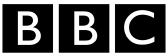




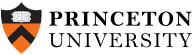
Your files are in safe hands
Zamzar has converted over 510 million files since 2006
For every 10,000 files converted on Zamzar, we'll plant a tree. By using Zamzar you are helping to make a difference to our planet
We're committed to regular charitable giving. Each month we donate at least 2% of our company profits to different charities
From your personal desktop to your business files, we've got you covered
We offer a range of tools, to help you convert your files in the most convenient way for you. As well as our online file conversion service, we also offer a desktop app for file conversions straight from your desktop, and an API for automated file conversions for developers. Which tool you use is up to you!
Want to convert files straight from your desktop?
Get the AppFully integrated into your desktop
Convert over 150 different file formats
Convert documents, videos, audio files in one click
Need conversion functionality within your application?
Explore the APIOne simple API to convert files
100s of formats for you to choose from
Documents, videos, audios, images & more...
Why choose Zamzar?
With Zamzar, file conversions are easy, reliable and convenient, so you can quickly convert your documents, images, videos, and more, to the formats you need. With faster downloads of converted files, and friendly and helpful support when you need it, you'll have everything you need to work with your files.
Highly Reputable
We’ve been established since 2006 and we’re used by some of the world's leading companies.
Available In Many Languages
Zamzar is widely used across the world, so we support many different languages, providing a much better experience for our users.
Dedicated Support
If you run into a problem, just drop our support team an email and they’ll be more than happy to help.
Millions of Conversions Monthly
Zamzar sees hundred of files converted each and every minute of the day.
Tools to suit your file conversion and file compression needs
You'll find all the conversion and compression tools you need, all in one place, at Zamzar. With over 1100 file-conversion types supported, whether you need to convert videos, audio, documents or images, you'll easily find what you need and soon have your files in the formats and sizing that work for you.
AMR Audio Format AMR Converter
An AMR file is also known as an Adaptive Multi-Rate Codec file, and this audio format was developed by 3GPP (the Third Generation Partnership Project). Its primary function is to store spoken audio, such as MMS messages and voice recordings, and it’s widely used by mobile devices for this purpose.
AMR uses Adaptive Multi-Rate encoding and various techniques, such as the ACELP (algebraic code excited linear prediction) compression algorithm and VAD (voice activity detection) technology to efficiently compress data, reducing the file size and bandwidth usage. This makes them an ideal format for mobile devices where storage space can be limited. VideoLAN VLC media player can play AMR files, as can Apple QuickTime and Windows Media Player.
Related Tools
MP3 Audio Format MP3 Converter
MP3 is the most common format for storing and playing digital music. It’s short for ‘MPEG-1 Audio Layer 3’, and it was developed in the early 1990s as a way of compressing audio to create smaller files that could be easily shared and stored without losing too much sound quality.
MP3 is a universal format maintained by the International Office for Standardization (ISO). MP3 tracks will play on almost any device and with most media players, including Windows Media Player and Apple Music. Digital music took off in the 1990s and 2000s, and many users used media players to ‘rip’ CDs, or download tracks from sites like Napster, turning MP3 into the most common audio format. Because MP3 uses ‘lossy’ compression that can’t be reversed, some music listeners prefer to use other formats such as FLAC, even if the file sizes are bigger.
Related Tools
How to convert a AMR to a MP3 file?
- 1. Choose the AMR file that you want to convert.
- 2. Select MP3 as the the format you want to convert your AMR file to.
- 3. Click "Convert" to convert your AMR file.
Convert from AMR
Using Zamzar, it is possible to convert AMR files to a variety of other formats:
AMR to AAC AMR to AC3 AMR to FLAC AMR to M4A AMR to MP3 AMR to MP4 AMR to OGG AMR to WAV AMR to WMAConvert to MP3
Using Zamzar, it is possible to convert a variety of other formats to MP3 files:
264 to MP3 3G2 to MP3 3GA to MP3 3GP to MP3 3GPP to MP3 AAC to MP3 AC3 to MP3 AIFC to MP3 AIFF to MP3 AMR to MP3 APE to MP3 ASF to MP3 AVI to MP3 AZW to MP3 AZW3 to MP3 CAF to MP3 CBC to MP3 CBR to MP3 CBZ to MP3 CHM to MP3 DOC to MP3 DOCX to MP3 EPUB to MP3 F4V to MP3 FB2 to MP3 FLAC to MP3 FLV to MP3 GVI to MP3 LIT to MP3 LRF to MP3 M2TS to MP3 M4A to MP3 M4B to MP3 M4R to MP3 M4V to MP3 MIDI to MP3 MKV to MP3 MOBI to MP3 MOD to MP3 MOV to MP3 MP4 to MP3 MPG to MP3 MTS to MP3 ODT to MP3 OGA to MP3 OGG to MP3 PDB to MP3 PDF to MP3 PML to MP3 PRC to MP3 PUB to MP3 RA to MP3 RAM to MP3 RB to MP3 RM to MP3 RMVB to MP3 TCR to MP3 TS to MP3 TXT to MP3 VOB to MP3 WAV to MP3 WEBM to MP3 WMA to MP3 WMV to MP3 WPD to MP3 WPS to MP3Frequently asked questions
If you've got any questions about converting or compressing files with Zamzar, we're happy to help! We've answered a few commonly-asked questions below, to get you started, and you can find out more information about file conversion and compression with Zamzar, in our Help centre.
There are several ways to change an AMR file to MP3. Some involve downloading additional software, but you can also convert AMR files using free online tools like Zamzar. To convert files with Zamzar, simply upload them to the free tool on the website, choose MP3 from the dropdown list and click ‘Convert Now’. Your new MP3 files will then be available to download in real time. Some media players like VLC and AMR Player can also be used to convert AMR to MP3. However, you would need to install the applications and then import your files before you could change the format of the tracks.
You can play an AMR file on your PC with a few different media players, including Windows Media Player (with an additional codec pack if using an older version), VLC, and Audacity. If you can't play your AMR file, then you could use a free online tool like Zamzar to convert the file to a more accessible format like MP3 or WAV, and this would save you needing to install any extra software on your computer. To use Zamzar, upload your AMR file to the website, select the format you want to convert it to, and then download the new file that you can play on your PC. You can also use VLC and some other players to convert AMR files into different formats like MP3.
You can convert an AMR file using online conversion tools like Zamzar, file conversion software, and some media players and editors. An advantage of using a tool like Zamzar is that because it’s online, you don’t need to install new software on your device. Just upload your AMR file and select another audio format to convert it to. You can then download the converted file. To use a media player that has a conversion feature, such as VLC, you usually need to import the file and then use the ‘Export’ or ‘Convert’ functions to convert the AMR file to another format.
You can convert AMR to MP3 on Windows using online tools such as Zamzar, file conversion software, and some media players. Converting files with Zamzar only takes three steps. Upload one or more AMR files to the free tool on Zamzar’s site, click to convert them into MP3, and then download the new files.
VLC and AMR are media players that can convert AMR files. You usually need to import the files first and then export or convert them to MP3 format. It’s also possible to get plug-ins that enable Windows Media Player to convert audio files.
AMR files can be opened by some media players, including VLC, Windows Media Player (with an additional codec pack if using an older version), and Audacity. However, it’s also simple to convert AMR files into more common formats like MP3 or WAV using an online file converter like Zamzar. The tool on Zamzar’s website is free for most users and works without you needing to install any software. Just upload one or more AMR files, choose the format you want to change them to, and click ‘Convert Now’. You’ll then be able to download the new files to play on your device.