DNG to JPG
Convert DNG to JPG online and free
Step 1 - Select a file(s) to convert
Drag & drop files
Max. file size 40MB (want more?)
How are my files protected?
Step 2 - Convert your files to
Or choose a different format
Trusted by employees at these brands
Employees of some of the world's most well-known brands rely on Zamzar to convert their files safely and efficiently, ensuring they have the formats they need for the job at hand. From global corporations and media companies, to respected educational establishments and newspaper publications, employees of these organisations trust Zamzar to provide the accurate and reliable conversion service they need.

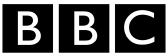




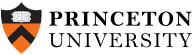
Your files are in safe hands
Zamzar has converted over 510 million files since 2006
For every 10,000 files converted on Zamzar, we'll plant a tree. By using Zamzar you are helping to make a difference to our planet
We're committed to regular charitable giving. Each month we donate at least 2% of our company profits to different charities
From your personal desktop to your business files, we've got you covered
We offer a range of tools, to help you convert your files in the most convenient way for you. As well as our online file conversion service, we also offer a desktop app for file conversions straight from your desktop, and an API for automated file conversions for developers. Which tool you use is up to you!
Want to convert files straight from your desktop?
Get the AppFully integrated into your desktop
Convert over 150 different file formats
Convert documents, videos, audio files in one click
Need conversion functionality within your application?
Explore the APIOne simple API to convert files
100s of formats for you to choose from
Documents, videos, audios, images & more...
Why choose Zamzar?
With Zamzar, file conversions are easy, reliable and convenient, so you can quickly convert your documents, images, videos, and more, to the formats you need. With faster downloads of converted files, and friendly and helpful support when you need it, you'll have everything you need to work with your files.
Cloud Based
You upload your file to Zamzar, and we convert it for you and then pass it back for you to download. The whole process occurs online and means you don't have to leave the browser.
Available In Many Languages
We believe you should be able to convert files no matter what language you speak or what country you live in, which is why we support so many languages.
New Conversion Types
We’re constantly trying to improve the service we provide to our customers, which is why we are always adding new conversion types.
Striving for Perfection
We first launched in 2006, and in that time we have constantly innovated and improved the service that we provide.
Tools to suit your file conversion and file compression needs
You'll find all the conversion and compression tools you need, all in one place, at Zamzar. With over 1100 file-conversion types supported, whether you need to convert videos, audio, documents or images, you'll easily find what you need and soon have your files in the formats and sizing that work for you.
DNG Image Format DNG Converter
The DNG format name is short for Digital Negative Image. Adobe introduced the format in 2004. DNG is a raw image format primarily for digital photography. Raw image files have high definition, which makes them good for printing, but they are large files to store or share. Unlike many other raw image formats, DNG is not associated with a particular camera brand. Instead, it can be used across different devices without losing picture quality.
Adobe has suggested the format could be used as a way of archiving high-definition raw image files. DNG files can open in many different photo viewers and editors, including Microsoft Photos, Apple Photos and Preview and Adobe Photoshop. However, you may need to convert raw images into a more lightweight format like JPG before sharing them.
Related Tools
JPG Image Format JPG Converter
JPG, or JPEG, is one of the most widely used digital image formats. JPG is a universal format which can be opened by almost all image-viewing or -editing programs, by web browsers, and by certain other apps, and they’re supported by most devices. JPGs are 2D pixel-based ‘raster’ images, which makes them better for photographs or scans, rather than digital illustrations which are often better as ‘vector’ images. Many cameras, smartphones, and basic photo or drawing programs will automatically save into JPG format. However, you can usually adjust settings to save into other formats if needed.
JPEG stands for Joint Photographic Experts Group, which is the name of the committee that standardised the format. JPG is a ‘lossy’ format, meaning that it is compressed to save storage space and make it easier to share. This compression can affect quality, but this loss of quality isn’t noticeable to most users.
Related Tools
How to convert a DNG to a JPG file?
- 1. Choose the DNG file that you want to convert.
- 2. Select JPG as the the format you want to convert your DNG file to.
- 3. Click "Convert" to convert your DNG file.
Convert from DNG
Using Zamzar, it is possible to convert DNG files to a variety of other formats:
DNG to AI DNG to BMP DNG to EPS DNG to GIF DNG to JPG DNG to PCX DNG to PDF DNG to PNG DNG to TGA DNG to TIFF DNG to WBMP DNG to WEBPConvert to JPG
Using Zamzar, it is possible to convert a variety of other formats to JPG files:
3FR to JPG AI to JPG ARW to JPG AVIF to JPG BMP to JPG CDR to JPG CR2 to JPG CR3 to JPG CRW to JPG DDS to JPG DJVU to JPG DNG to JPG DOC to JPG DOCX to JPG DWG to JPG DXF to JPG EMF to JPG EML to JPG EPS to JPG ERF to JPG GIF to JPG HEIC to JPG ICO to JPG JFIF to JPG KEY to JPG KEY.ZIP to JPG MDI to JPG MEF to JPG MPP to JPG MRW to JPG MSG to JPG NEF to JPG ODG to JPG ORF to JPG PCX to JPG PDF to JPG PEF to JPG PNG to JPG PPM to JPG PPS to JPG PPSX to JPG PPT to JPG PPTX to JPG PS to JPG PSD to JPG PUB to JPG RAF to JPG RAW to JPG SR2 to JPG SVG to JPG TGA to JPG TIFF to JPG VSD to JPG VSDX to JPG WBMP to JPG WEBP to JPG WMF to JPG X3F to JPG XCF to JPG XLS to JPG XLSX to JPG XPS to JPGFrequently asked questions
If you've got any questions about converting or compressing files with Zamzar, we're happy to help! We've answered a few commonly-asked questions below, to get you started, and you can find out more information about file conversion and compression with Zamzar, in our Help centre.
You can convert DNG files with photo editors, file conversion software or websites like Zamzar. The free tool on Zamzar’s website lets you convert from DNG into a range of formats, including JPG and PNG. Simply upload one or more DNG images to the online tool and select the format you want to convert them into. Then click ‘Convert Now’ before downloading the new versions of the files. An advantage of using an online conversion tool like Zamzar is that you don’t need to install extra software on your device. If you already have access to a photo-editing tool, such as Adobe Photoshop, then you could open the DNG with that and export it in another format like JPG or PNG.
DNG files will open in most photo editors and viewers, including Microsoft Photos, Apple Photos and Adobe Photoshop. However, DNG images can be very large files, and so many people choose to convert them into more compressed formats like JPG. It’s possible to do this using photo editors, but online file conversion tools like Zamzar are a quick way to convert multiple DNG files at once. Zamzar’s website is free for most users. Just upload the DNG files to the online tool, click to convert them into JPG, and then download the converted files.
You can open a DNG file in Windows 10 with many photo editors, including Microsoft Photos. However, DNGs tend to have larger file sizes than other photo formats, so if you’re sharing or saving images you might find it easier to convert them into another format like JPG first. You can save individual DNG files into other formats using the ‘Save As’ or ‘Export’ features in photo editors, but it might be faster to use file conversion software or online tools like Zamzar to convert multiple images. The free tool on Zamzar’s website only has three steps – upload, convert and download.
It’s simple to convert a DNG file to JPG using photo editors or a file converter like Zamzar. If you just have one or two DNG images to convert, you may prefer to open them in a photo editor and then use the ‘Save As’ or ‘Export’ tools to make a copy of them in JPG format. If you have lots of files to convert, you can install file conversion software or use the free tool on Zamzar’s website to convert multiple files at once. Just upload your DNG files to Zamzar’s online conversion tool, select to convert them into JPG format, and then download the JPG versions of the files.
A quick way of converting multiple DNG files to JPEG is to use an online conversion tool like Zamzar. Just upload your files to the secure tool on Zamzar’s website and select to convert them from DNG into JPG. You can then download your new image files in a Zip folder when they’re ready.
It’s also possible to use photo-editing software, like Adobe Photoshop, to convert the files, but this can be time-consuming if you have a lot of images to convert. In contrast, Zamzar is quick and easy to use, and you don't need to install any extra software on your device.