DWG to PDF
Convert DWG to PDF online and free
Step 1 - Select a file(s) to convert
Drag & drop files
Max. file size 5MB (want more?)
How are my files protected?
Step 2 - Convert your files to
Or choose a different format
Trusted by employees at these brands
Employees of some of the world's most well-known brands rely on Zamzar to convert their files safely and efficiently, ensuring they have the formats they need for the job at hand. From global corporations and media companies, to respected educational establishments and newspaper publications, employees of these organisations trust Zamzar to provide the accurate and reliable conversion service they need.

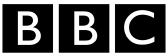




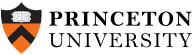
Your files are in safe hands
Zamzar has converted over 510 million files since 2006
For every 10,000 files converted on Zamzar, we'll plant a tree. By using Zamzar you are helping to make a difference to our planet
We're committed to regular charitable giving. Each month we donate at least 2% of our company profits to different charities
Learn more about converting from DWG to PDF
You can find out more about converting from DWG to PDF format in some of the following articles. Learn about best practices for working with the DWG and PDF formats, how to troubleshoot any issues with your files, which tools are best for viewing and working with these file types, and tailored advice for your specific industry.

What is a DWG file? - Features, advantages and uses
Learn about the key features and benefits of the DWG format, as well as how to create, view and edit these files.
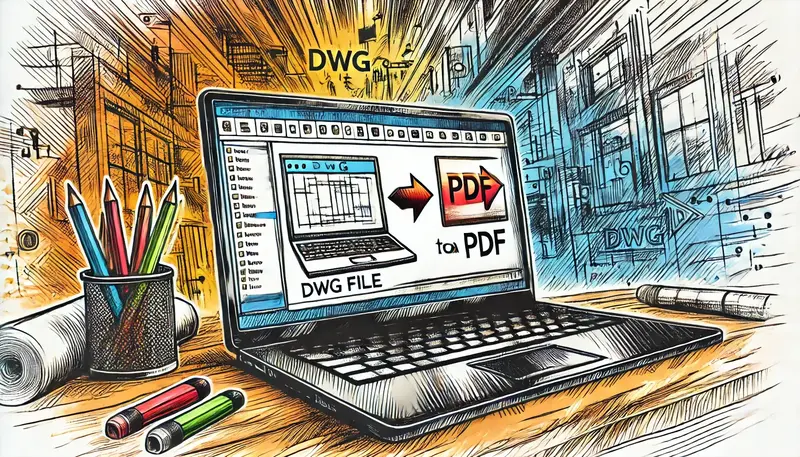
How to convert DWG to PDF without AutoCAD
AutoCAD is an expensive software, so take a look at some alternative ways to convert a DWG file to PDF format.

Optimising your DWG files for PDF conversion: Tips and tricks
Some simple preparation can ensure you get the best results first time when converting DWG to PDF.

Protecting your PDFs: Adding watermarks and passwords to converted DWG files
Find out how you can take advantage of the PDF format's security features after converting your DWG file to PDF.

Troubleshooting common issues in DWG to PDF conversion
If you're having problems converting your DWG file to PDF, our troubleshooting tips may help you out.

Best practices for viewing DWG files online without downloading software
Need to view a DWG file? Find out what to look for in an online viewer, get suggestions for tools to use, and explore alternative options.

Cross-platform compatibility: Viewing DWG and PDF files on various operating systems
Discover tools to help you view DWG and PDF files, whether you're using a Mac, a PC or a smartphone.

From DWG to PDF: Ensuring compatibility across different devices
Take some simple steps to ensure compatible PDF files when you convert from the DWG format, to prevent workflow disruptions.

Why convert DWG to PDF? Benefits for engineers and architects
Find out how DWG-to-PDF conversion can improve productivity and collaboration for teams in your industry.

The role of DWG to PDF conversion in project collaboration
Discover the benefits of converting your DWG file to a PDF when working with others on a shared project.
From your personal desktop to your business files, we've got you covered
We offer a range of tools, to help you convert your files in the most convenient way for you. As well as our online file conversion service, we also offer a desktop app for file conversions straight from your desktop, and an API for automated file conversions for developers. Which tool you use is up to you!
Want to convert files straight from your desktop?
Get the AppFully integrated into your desktop
Convert over 150 different file formats
Convert documents, videos, audio files in one click
Need conversion functionality within your application?
Explore the APIOne simple API to convert files
100s of formats for you to choose from
Documents, videos, audios, images & more...
Why choose Zamzar?
With Zamzar, file conversions are easy, reliable and convenient, so you can quickly convert your documents, images, videos, and more, to the formats you need. With faster downloads of converted files, and friendly and helpful support when you need it, you'll have everything you need to work with your files.
Dedicated Support
As well as a page of FAQs and a catalogue of helpful videos, we also have a dedicated support team who can help assist you with any queries you may have.
Any Device
Zamzar works on your home computer, your tablet or on your phone.
Available 24*7
You can convert files at any time, as the site is available each and every day of the year.
User Experience
We recognise you want to convert files simply, which is why you don't need an account with us to convert your files.
Tools to suit your file conversion and file compression needs
You'll find all the conversion and compression tools you need, all in one place, at Zamzar. With over 1100 file-conversion types supported, whether you need to convert videos, audio, documents or images, you'll easily find what you need and soon have your files in the formats and sizing that work for you.
DWG CAD Format DWG Converter
DWG is a file format that was first developed in the late 1970s and licensed for AutoCAD, a computer-aided design (CAD) program by AutoDesk. The format’s name DWG is short for ‘drawing’ because the files are typically used for creating technical drawings or blueprints by engineers, architects, builders, or designers. Although the format is over 40 years old, it’s still considered an industry standard. DWG files usually comprise 2D or 3D vector graphics, in addition to metadata.
While DWG was developed for AutoCAD, you can usually also open and edit these files with other CAD programs like CATIA and SolidWorks, as well as with CorelCAD and Adobe Illustrator. Professionals creating or editing DWG files will usually convert them into PDF if they need to share them with others who don’t have specialist software or aren’t CAD trained.
Related Tools
PDF Document Format PDF Converter
PDF stands for ‘Portable Document Format’ file. It was developed by Adobe so people could share documents regardless of which device, operating system, or software they were using, while preserving the content and formatting. The format has evolved to allow for editing and interactive elements like electronic signatures or buttons. The PDF format is now a standard open format that isn’t just available under Adobe Acrobat. It is maintained by the International Organisation for Standardization (ISO).
PDF files aren’t typically created from scratch, but are usually converted, saved or ‘printed’ from other documents or images before sharing, publishing online or storing. They can be viewed on almost all devices. Creating a PDF can involve compressing a file, making it take up less storage space. You would typically create a PDF if you wanted to ensure document fidelity, to make it more secure, or to create a copy for storage.
Related Tools
How to convert a DWG to a PDF file?
- 1. Choose the DWG file that you want to convert.
- 2. Select PDF as the the format you want to convert your DWG file to.
- 3. Click "Convert" to convert your DWG file.
Convert from DWG
Using Zamzar, it is possible to convert DWG files to a variety of other formats:
DWG to BMP DWG to GIF DWG to JPG DWG to PDF DWG to PNG DWG to TIFFConvert to PDF
Using Zamzar, it is possible to convert a variety of other formats to PDF files:
3FR to PDF 3GP to PDF AAC to PDF AI to PDF AIFF to PDF ALAC to PDF ARW to PDF AVIF to PDF AZW to PDF AZW3 to PDF BMP to PDF CBC to PDF CBR to PDF CBZ to PDF CDR to PDF CHM to PDF CR2 to PDF CR3 to PDF CRW to PDF CSV to PDF DDS to PDF DJVU to PDF DNG to PDF DOC to PDF DOCX to PDF DWG to PDF DXF to PDF EMF to PDF EML to PDF EPS to PDF EPUB to PDF ERF to PDF FB2 to PDF FLAC to PDF GIF to PDF HEIC to PDF JFIF to PDF JPG to PDF KEY to PDF KEY.ZIP to PDF LIT to PDF LRF to PDF M4A to PDF MD to PDF MDI to PDF MEF to PDF MKV to PDF MOBI to PDF MOV to PDF MP3 to PDF MP4 to PDF MPG to PDF MPP to PDF MRW to PDF MSG to PDF MTS to PDF NEF to PDF NUMBERS to PDF NUMBERS.ZIP to PDF ODG to PDF ODP to PDF ODS to PDF ODT to PDF OGG to PDF OPUS to PDF ORF to PDF PAGES to PDF PAGES.ZIP to PDF PCX to PDF PDB to PDF PEF to PDF PML to PDF PNG to PDF PPM to PDF PPS to PDF PPSX to PDF PPT to PDF PPTX to PDF PRC to PDF PS to PDF PSD to PDF PUB to PDF RAF to PDF RAW to PDF RB to PDF RMVB to PDF RTF to PDF SR2 to PDF SVG to PDF TCR to PDF TEX to PDF TGA to PDF TIFF to PDF TS to PDF TXT to PDF VOB to PDF VSD to PDF VSDX to PDF WAV to PDF WBMP to PDF WEBM to PDF WEBP to PDF WKS to PDF WMA to PDF WMF to PDF WPD to PDF WPS to PDF X3F to PDF XCF to PDF XLR to PDF XLS to PDF XLSX to PDF XPS to PDFFrequently asked questions
If you've got any questions about converting or compressing files with Zamzar, we're happy to help! We've answered a few commonly-asked questions below, to get you started, and you can find out more information about file conversion and compression with Zamzar, in our Help centre.
There are several ways you can convert a DWG file to PDF, including by using online file conversion services like Zamzar.
If you have AutoCAD, Adobe Illustrator, CorelCAD or another CAD editor, you may be able to open the file and save your design as a PDF. With AutoCAD, go to the ‘Output’ tab, then select ‘Plot’ as if you were sending the file to print. Then, instead of printing, you can save the file as a PDF.
With Zamzar, you don’t need access to specialist CAD software – simply upload the DWG file, click to convert it, and then download your PDF.
If you have AutoCAD on your device, you can save files as a PDF within the software. Click on the ‘Output’ tab and select ‘Plot’ as if you were printing the file. You can then save the design as a PDF.
Another way is to use a file conversion tool like Zamzar. You don’t even need to have AutoCAD or other CAD software on your device – just upload a DWG file to the online conversion tool, select PDF, then ‘Convert Now’, and then download your new file. You can also import DWG files in Adobe Acrobat with the ‘Create PDF’ function.
DWG files are designed for computer-aided design (CAD) software like AutoCAD, Autodesk DWG TrueView, Adobe Illustrator or CorelCAD. You usually need specialist, paid software to open these files, which is why engineers, architects or designers will usually convert documents to PDF before sharing them with customers.
Zamzar’s three-step online conversion tool makes it easy to convert DWG files to PDF, even if you don’t have access to CAD software or Adobe Acrobat. Just upload your file, convert it, then download your PDF document.
Without AutoCAD or other CAD software on your device, you will need to convert DWG files to another format like PDF. It’s quick and easy to do this with an online conversion service like Zamzar. Just upload one or more DWG files, select to convert them to PDF, then download your new files.
If you have Adobe Acrobat installed on your machine, the other way is to import DWG files with the ‘Create PDF’ function. However, one of the advantages with Zamzar is that you can convert multiple DWG files at the same time.
If you need to convert an AutoCAD file to PDF on a mobile, one of the best ways is to use a website like Zamzar. It’s free for most users and you can convert DWG files into a number of formats, including PDF.
As Zamzar’s conversion tool sits on a website, you don’t need to download any new apps. There are only three steps – upload your file, select the format to convert it to, and then download the PDF file.