HEIC to JPG
Convert HEIC to JPG online and free
Step 1 - Select a file(s) to convert
Drag & drop files
Max. file size 3MB (want more?)
How are my files protected?
Step 2 - Convert your files to
Or choose a different format
Trusted by employees at these brands
Employees of some of the world's most well-known brands rely on Zamzar to convert their files safely and efficiently, ensuring they have the formats they need for the job at hand. From global corporations and media companies, to respected educational establishments and newspaper publications, employees of these organisations trust Zamzar to provide the accurate and reliable conversion service they need.

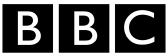




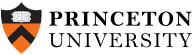
Your files are in safe hands
Zamzar has converted over 510 million files since 2006
For every 10,000 files converted on Zamzar, we'll plant a tree. By using Zamzar you are helping to make a difference to our planet
We're committed to regular charitable giving. Each month we donate at least 2% of our company profits to different charities
From your personal desktop to your business files, we've got you covered
We offer a range of tools, to help you convert your files in the most convenient way for you. As well as our online file conversion service, we also offer a desktop app for file conversions straight from your desktop, and an API for automated file conversions for developers. Which tool you use is up to you!
Want to convert files straight from your desktop?
Get the AppFully integrated into your desktop
Convert over 150 different file formats
Convert documents, videos, audio files in one click
Need conversion functionality within your application?
Explore the APIOne simple API to convert files
100s of formats for you to choose from
Documents, videos, audios, images & more...
Why choose Zamzar?
With Zamzar, file conversions are easy, reliable and convenient, so you can quickly convert your documents, images, videos, and more, to the formats you need. With faster downloads of converted files, and friendly and helpful support when you need it, you'll have everything you need to work with your files.
Ease of Use
No need to sign up to use our service. Instead, simply upload your file, choose what you wish to convert it into and let our servers do the rest.
High Quality
Zamzar has been in existence now for over ten years, and so we’ve been able to improve and refine our file conversions to ensure they're of the highest standard.
Dedicated Support
If you run into a problem, just drop our support team an email and they’ll be more than happy to help.
Dependable
It's important to us that you can rely on the service we provide, which is why we are always striving to improve and constantly innovating to make your experience as good as it can be.
Tools to suit your file conversion and file compression needs
You'll find all the conversion and compression tools you need, all in one place, at Zamzar. With over 1100 file-conversion types supported, whether you need to convert videos, audio, documents or images, you'll easily find what you need and soon have your files in the formats and sizing that work for you.
HEIC Image Format HEIC Converter
The HEIC format was developed by the Moving Pictures Expert Group. However, it is particularly associated with Apple, which adopted the format for iPads and iPhones in 2017. Photos taken on iPhones and iPads will automatically be saved as HEIC files. The name stands for High Efficiency Image Container, and like the name suggests, they are container files that can hold images, videos, and even audio and captions. HEIC files also include metadata and the ability to revert to the original image after editing.
Apple adopted the HEIC format because it can save high quality photographs in a much smaller file size than the JPEG format. This allows users to save many more photos, and also to share them easily. The ‘burst’ feature on iOS takes multiple images in the same HEIC file. You can open HEIC files on any Apple device, but also in Windows 10 and later using Microsoft Photos with the HEIF Image Extensions browser extension, and with most photo editors, such as Adobe Photoshop and GIMP.
Related Tools
JPG Image Format JPG Converter
JPG, or JPEG, is one of the most widely used digital image formats. JPG is a universal format which can be opened by almost all image-viewing or -editing programs, by web browsers, and by certain other apps, and they’re supported by most devices. JPGs are 2D pixel-based ‘raster’ images, which makes them better for photographs or scans, rather than digital illustrations which are often better as ‘vector’ images. Many cameras, smartphones, and basic photo or drawing programs will automatically save into JPG format. However, you can usually adjust settings to save into other formats if needed.
JPEG stands for Joint Photographic Experts Group, which is the name of the committee that standardised the format. JPG is a ‘lossy’ format, meaning that it is compressed to save storage space and make it easier to share. This compression can affect quality, but this loss of quality isn’t noticeable to most users.
Related Tools
How to convert a HEIC to a JPG file?
- 1. Choose the HEIC file that you want to convert.
- 2. Select JPG as the the format you want to convert your HEIC file to.
- 3. Click "Convert" to convert your HEIC file.
Convert from HEIC
Using Zamzar, it is possible to convert HEIC files to a variety of other formats:
HEIC to AVIF HEIC to BMP HEIC to GIF HEIC to JPG HEIC to PCX HEIC to PDF HEIC to PNG HEIC to TIFF HEIC to WBMP HEIC to WEBPConvert to JPG
Using Zamzar, it is possible to convert a variety of other formats to JPG files:
3FR to JPG AI to JPG ARW to JPG AVIF to JPG BMP to JPG CDR to JPG CR2 to JPG CR3 to JPG CRW to JPG DDS to JPG DJVU to JPG DNG to JPG DOC to JPG DOCX to JPG DWG to JPG DXF to JPG EMF to JPG EML to JPG EPS to JPG ERF to JPG GIF to JPG HEIC to JPG ICO to JPG JFIF to JPG KEY to JPG KEY.ZIP to JPG MDI to JPG MEF to JPG MPP to JPG MRW to JPG MSG to JPG NEF to JPG ODG to JPG ORF to JPG PCX to JPG PDF to JPG PEF to JPG PNG to JPG PPM to JPG PPS to JPG PPSX to JPG PPT to JPG PPTX to JPG PS to JPG PSD to JPG PUB to JPG RAF to JPG RAW to JPG SR2 to JPG SVG to JPG TGA to JPG TIFF to JPG VSD to JPG VSDX to JPG WBMP to JPG WEBP to JPG WMF to JPG X3F to JPG XCF to JPG XLS to JPG XLSX to JPG XPS to JPGFrequently asked questions
If you've got any questions about converting or compressing files with Zamzar, we're happy to help! We've answered a few commonly-asked questions below, to get you started, and you can find out more information about file conversion and compression with Zamzar, in our Help centre.
If you’re using an iPhone, you can copy selected photos in your library to your files, and this will save them into JPEG format. Free file conversion websites like Zamzar are a quick alternative, especially if you have HEIC files to convert but don’t have an iPhone. Just upload the files to Zamzar’s easy online tool, click to convert them into JPEG format, and then download.
To save future photos in your iPhone as JPEGs, go to the camera settings and click ‘Formats’, before selecting ‘Most Compatible’ (rather than ‘High Efficiency’).
File conversion software or online conversion tools such as Zamzar are a simple way to convert iPhone pictures to JPG. Just upload your iPhone photos in HEIC format to the simple tool on Zamzar’s website, select to convert them into JPG, and then download. Zamzar is free for most users and is easily available online so you can access it from whatever device you’re using.
If you’re using an iPhone, it’s also possible to select the photos you want to convert on your device and copy them into the Files app. The files will then save into JPG format.
You can convert HEIC to JPG without software using online tools like Zamzar. Simply upload your HEIC image files to the free conversion tool on Zamzar’s website, select JPG and then click ‘Convert Now’. You’ll then be able to download the new image files when they’re ready.
There’s also another way to convert HEIC to JPG without software using an iPhone. Select photos from your library and copy them to your Files app. They will automatically save in JPG format.
One of the fastest ways to convert HEIC to JPG is to use file conversion software or a website like Zamzar. Converting image files with Zamzar only takes a few clicks. Simply upload your HEIC images to the free online tool on Zamzar’s website, select to convert them into JPG format and then download the photos in the new format.
It’s also possible to select and copy images from your iPhone library and save them into your Files app as JPG.
There are a couple of different ways you can convert HEIC to JPG on your phone, including with sites like Zamzar. The tool on Zamzar’s website is mobile optimised and simple to use. It’s free for most users and you can also convert multiple photos at the same time. Just upload your HEIC files, select JPG and then ‘Convert Now’, before downloading your files.
If you’re using an iPhone, you can also select photos and copy them into the Files app on your phone, as this will save them in JPG format.