M4A to MP3
Convert M4A to MP3 online and free
Step 1 - Select a file(s) to convert
Drag & drop files
Max. file size 10MB (want more?)
How are my files protected?
Step 2 - Convert your files to
Or choose a different format
Trusted by employees at these brands
Employees of some of the world's most well-known brands rely on Zamzar to convert their files safely and efficiently, ensuring they have the formats they need for the job at hand. From global corporations and media companies, to respected educational establishments and newspaper publications, employees of these organisations trust Zamzar to provide the accurate and reliable conversion service they need.

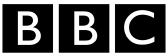




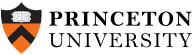
Your files are in safe hands
Zamzar has converted over 510 million files since 2006
For every 10,000 files converted on Zamzar, we'll plant a tree. By using Zamzar you are helping to make a difference to our planet
We're committed to regular charitable giving. Each month we donate at least 2% of our company profits to different charities
From your personal desktop to your business files, we've got you covered
We offer a range of tools, to help you convert your files in the most convenient way for you. As well as our online file conversion service, we also offer a desktop app for file conversions straight from your desktop, and an API for automated file conversions for developers. Which tool you use is up to you!
Want to convert files straight from your desktop?
Get the AppFully integrated into your desktop
Convert over 150 different file formats
Convert documents, videos, audio files in one click
Need conversion functionality within your application?
Explore the APIOne simple API to convert files
100s of formats for you to choose from
Documents, videos, audios, images & more...
Why choose Zamzar?
With Zamzar, file conversions are easy, reliable and convenient, so you can quickly convert your documents, images, videos, and more, to the formats you need. With faster downloads of converted files, and friendly and helpful support when you need it, you'll have everything you need to work with your files.
Cloud Based
You upload your file to Zamzar, and we convert it for you and then pass it back for you to download. The whole process occurs online and means you don't have to leave the browser.
Available In Many Languages
We believe you should be able to convert files no matter what language you speak or what country you live in, which is why we support so many languages.
Ad-Free
It's important to us that your experience is as good as it can be, which is why we don't have any ads on our site.
Any Device
We know you might need to convert files while on the move, which is why our conversion tool works on both phone and tablet.
Tools to suit your file conversion and file compression needs
You'll find all the conversion and compression tools you need, all in one place, at Zamzar. With over 1100 file-conversion types supported, whether you need to convert videos, audio, documents or images, you'll easily find what you need and soon have your files in the formats and sizing that work for you.
M4A Audio Format M4A Converter
M4A files are an extension of the MP4 container format (MPEG-4 or Moving Picture Experts Group-4). Originally developed by Apple as a competing format to MP3, M4As are specifically used to store audio-only material such as podcasts, music, audiobooks and other auditory entertainment. You can open these files using Apple Music, VideoLAN VLC media player, Microsoft Windows Media Player and others.
M4A files are typically encoded with ALAC (Apple Lossless Audio Codec) or AAC (Advanced Audio Coding), compressing the files to produce smaller file sizes that retain high-quality sound. Due to their reduced file sizes, M4A files are a go-to format for sharing and downloading audio content, especially music downloaded from the Apple iTunes Store. You can play M4A files with most popular media players, including Apple Music, Apple Quicktime, Windows Media Player (if you add the K-Lite Codec Pack), Adobe Audition, and VLC.
Related Tools
MP3 Audio Format MP3 Converter
MP3 is the most common format for storing and playing digital music. It’s short for ‘MPEG-1 Audio Layer 3’, and it was developed in the early 1990s as a way of compressing audio to create smaller files that could be easily shared and stored without losing too much sound quality.
MP3 is a universal format maintained by the International Office for Standardization (ISO). MP3 tracks will play on almost any device and with most media players, including Windows Media Player and Apple Music. Digital music took off in the 1990s and 2000s, and many users used media players to ‘rip’ CDs, or download tracks from sites like Napster, turning MP3 into the most common audio format. Because MP3 uses ‘lossy’ compression that can’t be reversed, some music listeners prefer to use other formats such as FLAC, even if the file sizes are bigger.
Related Tools
How to convert a M4A to a MP3 file?
- 1. Choose the M4A file that you want to convert.
- 2. Select MP3 as the the format you want to convert your M4A file to.
- 3. Click "Convert" to convert your M4A file.
Convert from M4A
Using Zamzar, it is possible to convert M4A files to a variety of other formats:
M4A to AAC M4A to AC3 M4A to DOC M4A to DOCX M4A to FLAC M4A to JSON M4A to M4R M4A to MP3 M4A to MP4 M4A to OGG M4A to PDF M4A to SRT M4A to TSV M4A to TXT M4A to VTT M4A to WAV M4A to WMAConvert to MP3
Using Zamzar, it is possible to convert a variety of other formats to MP3 files:
264 to MP3 3G2 to MP3 3GA to MP3 3GP to MP3 3GPP to MP3 AAC to MP3 AC3 to MP3 AIFC to MP3 AIFF to MP3 AMR to MP3 APE to MP3 ASF to MP3 AVI to MP3 AZW to MP3 AZW3 to MP3 CAF to MP3 CBC to MP3 CBR to MP3 CBZ to MP3 CHM to MP3 DOC to MP3 DOCX to MP3 EPUB to MP3 F4V to MP3 FB2 to MP3 FLAC to MP3 FLV to MP3 GVI to MP3 LIT to MP3 LRF to MP3 M2TS to MP3 M4A to MP3 M4B to MP3 M4R to MP3 M4V to MP3 MIDI to MP3 MKV to MP3 MOBI to MP3 MOD to MP3 MOV to MP3 MP4 to MP3 MPG to MP3 MTS to MP3 ODT to MP3 OGA to MP3 OGG to MP3 PDB to MP3 PDF to MP3 PML to MP3 PRC to MP3 PUB to MP3 RA to MP3 RAM to MP3 RB to MP3 RM to MP3 RMVB to MP3 TCR to MP3 TS to MP3 TXT to MP3 VOB to MP3 WAV to MP3 WEBM to MP3 WMA to MP3 WMV to MP3 WPD to MP3 WPS to MP3Frequently asked questions
If you've got any questions about converting or compressing files with Zamzar, we're happy to help! We've answered a few commonly-asked questions below, to get you started, and you can find out more information about file conversion and compression with Zamzar, in our Help centre.
There are several ways you can turn M4A files into MP3 audio tracks. It’s possible to convert M4A files to MP3 with both iTunes and Windows Media Player, but there are quite a few steps to take.
An easier option is using a website converter like Zamzar – just upload one or more M4A tracks, then convert and download your MP3 files. The best bit is that if you’re just converting a couple of music files it’s completely free, and you don’t need to set up an account.
One of the quickest free ways to convert M4A to MP3 is using an online conversion tool like Zamzar.
It’s also possible to convert M4A to MP3 with both iTunes and Windows Media Player. In iTunes, you can change the ‘Import Settings’ to ‘MP3 Encoder’ and then convert tracks in your library. In Windows Media Player, you can select an M4A track in your library, and then go into ‘Options’, ‘Rip Music’, select ‘Change’ and then choose ‘MP3’ as the format.
However, you may find Zamzar’s three-step conversion tool easier, especially because you can convert multiple files at once.
M4A files are different to MP3 files. M4A, also called MPEG4, is an audio file format developed by Apple. M4A files will usually only play on devices using iTunes, although they will often also play on Windows Media Player v12 and later. MP3 is universally supported, meaning that it should play on all devices and with all music players and editing software.
If you don’t have a device with iTunes, you can easily convert M4A files to MP3 using Zamzar’s three-step conversion tool. Just upload your M4A file to Zamzar’s website, click to convert it, then download your MP3 file.
While you can convert M4A files to MP3 on Windows with Windows Media Player, you may find that it’s simpler and quicker to convert your files online or using software. Zamzar’s three-step online conversion tool lets you upload and convert multiple tracks from M4A to MP3 in just a few clicks. Simply upload your tracks to the website, select MP3, and then download your converted files.
You don’t need access to iTunes to convert the tracks on Zamzar’s site, and it’s also free if you’re only converting a couple of tracks each day.
M4A is a file format developed by Apple for iTunes. M4A files should play on more recent versions of Windows Media Player (from v12 onwards). However, the MP3 format is more universally supported, so you may want to convert your M4A files to MP3 if you’d like to ensure they play on all devices.
One of the easiest ways to convert M4A files to MP3 is on a website like Zamzar. Unlike converting files with either iTunes or Windows Media Player, there are only three steps – upload your tracks, select MP3 as the format to convert to, then download your files.