PAGES to PDF
Convert PAGES to PDF online and free
Step 1 - Select a file(s) to convert
Drag & drop files
Max. file size 2MB (want more?)
How are my files protected?
Step 2 - Convert your files to
Or choose a different format
Trusted by employees at these brands
Employees of some of the world's most well-known brands rely on Zamzar to convert their files safely and efficiently, ensuring they have the formats they need for the job at hand. From global corporations and media companies, to respected educational establishments and newspaper publications, employees of these organisations trust Zamzar to provide the accurate and reliable conversion service they need.

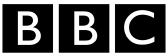




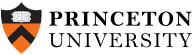
Your files are in safe hands
Zamzar has converted over 510 million files since 2006
For every 10,000 files converted on Zamzar, we'll plant a tree. By using Zamzar you are helping to make a difference to our planet
We're committed to regular charitable giving. Each month we donate at least 2% of our company profits to different charities
From your personal desktop to your business files, we've got you covered
We offer a range of tools, to help you convert your files in the most convenient way for you. As well as our online file conversion service, we also offer a desktop app for file conversions straight from your desktop, and an API for automated file conversions for developers. Which tool you use is up to you!
Want to convert files straight from your desktop?
Get the AppFully integrated into your desktop
Convert over 150 different file formats
Convert documents, videos, audio files in one click
Need conversion functionality within your application?
Explore the APIOne simple API to convert files
100s of formats for you to choose from
Documents, videos, audios, images & more...
Why choose Zamzar?
With Zamzar, file conversions are easy, reliable and convenient, so you can quickly convert your documents, images, videos, and more, to the formats you need. With faster downloads of converted files, and friendly and helpful support when you need it, you'll have everything you need to work with your files.
Privacy
Zamzar uses 128-bit SSL to encrypt the data sent between your systems and ours.
Cloud Based
With over 1100 file-conversion types supported via our online tool, you won't need to download software to convert a file ever again.
Innovation
A new homepage, the ability to convert files in real time, and the addition of a Zamzar API are just some of the things we've been working on recently!
Highly Reputable
Zamzar has been featured by TechCrunch, Wired, Lifehacker, the Guardian, and many more publications.
Tools to suit your file conversion and file compression needs
You'll find all the conversion and compression tools you need, all in one place, at Zamzar. With over 1100 file-conversion types supported, whether you need to convert videos, audio, documents or images, you'll easily find what you need and soon have your files in the formats and sizing that work for you.
PAGES Document Format PAGES Converter
PAGES is the name of the format for files created by Apple’s word processing software, first launched in 2005. You would use Pages to create formatted text documents (like in Microsoft Word), and these documents can contain text, tables, images, charts and more. PAGES files can be created from a blank document or can be customised based on a template, and Apple offers several types of templates within the application itself. These templates can help you create different styles of content, such as reports, resumes, posters or letters. PAGES also has features that can read handwriting or transcribe spoken dictation.
The Apple Pages application is installed for free as standard on every Apple device, including on iPhones and iPads, as well as on Macs. However, it’s more difficult to open and view PAGES files on non-Apple devices, as it’s not possible to open PAGES documents in Word, or with other programs like LibreOffice, without converting the file to another format first. To share PAGES files with Windows and Android users, it’s advisable to export the file from the Pages application in a more widely supported format, such as PDF, DOCX, or TXT.
Related Tools
PDF Document Format PDF Converter
PDF stands for ‘Portable Document Format’ file. It was developed by Adobe so people could share documents regardless of which device, operating system, or software they were using, while preserving the content and formatting. The format has evolved to allow for editing and interactive elements like electronic signatures or buttons. The PDF format is now a standard open format that isn’t just available under Adobe Acrobat. It is maintained by the International Organisation for Standardization (ISO).
PDF files aren’t typically created from scratch, but are usually converted, saved or ‘printed’ from other documents or images before sharing, publishing online or storing. They can be viewed on almost all devices. Creating a PDF can involve compressing a file, making it take up less storage space. You would typically create a PDF if you wanted to ensure document fidelity, to make it more secure, or to create a copy for storage.
Related Tools
How to convert a PAGES to a PDF file?
- 1. Choose the PAGES file that you want to convert.
- 2. Select PDF as the the format you want to convert your PAGES file to.
- 3. Click "Convert" to convert your PAGES file.
Convert from PAGES
Using Zamzar, it is possible to convert PAGES files to a variety of other formats:
PAGES to DOC PAGES to DOCX PAGES to EPUB PAGES to PAGES09 PAGES to PDF PAGES to TXT PAGES to WORDConvert to PDF
Using Zamzar, it is possible to convert a variety of other formats to PDF files:
3FR to PDF AAC to PDF AI to PDF ARW to PDF AVIF to PDF AZW to PDF AZW3 to PDF BMP to PDF CBC to PDF CBR to PDF CBZ to PDF CDR to PDF CHM to PDF CR2 to PDF CR3 to PDF CRW to PDF CSV to PDF DDS to PDF DJVU to PDF DNG to PDF DOC to PDF DOCX to PDF DWG to PDF DXF to PDF EMF to PDF EML to PDF EPS to PDF EPUB to PDF ERF to PDF FB2 to PDF GIF to PDF HEIC to PDF JFIF to PDF JPG to PDF KEY to PDF KEY.ZIP to PDF LIT to PDF LRF to PDF M4A to PDF MD to PDF MDI to PDF MEF to PDF MOBI to PDF MOV to PDF MP3 to PDF MP4 to PDF MPP to PDF MRW to PDF MSG to PDF NEF to PDF NUMBERS to PDF NUMBERS.ZIP to PDF ODG to PDF ODP to PDF ODS to PDF ODT to PDF OGG to PDF ORF to PDF PAGES to PDF PAGES.ZIP to PDF PCX to PDF PDB to PDF PEF to PDF PML to PDF PNG to PDF PPM to PDF PPS to PDF PPSX to PDF PPT to PDF PPTX to PDF PRC to PDF PS to PDF PSD to PDF PUB to PDF RAF to PDF RAW to PDF RB to PDF RTF to PDF SR2 to PDF SVG to PDF TCR to PDF TEX to PDF TGA to PDF TIFF to PDF TXT to PDF VSD to PDF VSDX to PDF WAV to PDF WBMP to PDF WEBP to PDF WKS to PDF WMA to PDF WMF to PDF WPD to PDF WPS to PDF X3F to PDF XCF to PDF XLR to PDF XLS to PDF XLSX to PDF XPS to PDFFrequently asked questions
If you've got any questions about converting or compressing files with Zamzar, we're happy to help! We've answered a few commonly-asked questions below, to get you started, and you can find out more information about file conversion and compression with Zamzar, in our Help centre.
Yes, you can convert Apple Pages to PDF. You can use applications such as Apple Pages itself, or a conversion tool such as Zamzar. To use Zamzar, upload your Pages file in Step 1 of the conversion process, click ‘PDF’ from the dropdown menu in Step 2, then click to begin your conversion. You can download your new PDF file to your device once complete.
If you have the Pages application installed on your computer then you could open your Pages file with this software instead, and then export it to a PDF. If you have multiple files to convert, it would be quicker to use Zamzar, though.
You can convert Pages to PDF by downloading specialist applications such as Wondershare PDFelement, by opening your file using Apple Preview and then exporting to PDF, or by exporting it as a PDF from the Pages application.
If you’d prefer a quick online solution, Zamzar’s free conversion tool can convert Pages documents to PDF in a few quick clicks. Just upload your file, select to convert to PDF, and then download your converted PDF file. You can also easily convert multiple files using this tool.
To convert your Pages file to PDF on a Mac, simply open the Pages application, then open the file you want to convert, select ‘File’ from the top menu, click ‘Export to’ and select ‘PDF’ from the available list.
If you don’t have the Pages app, you can use an online converter to quickly save your file as a PDF. Zamzar’s free conversion tool makes this really easy - simply upload your Pages file and select to convert to PDF. Your converted PDF file will be available to download from the same page, or you can have a download link sent to your email address once the conversion is complete.
Pages files can be opened by programs such as Apple Pages, and Apple Preview. If you don't have access to either of these, then you can convert your Pages file to a more easily opened format, like PDF or DOCX, using Zamzar. Simply upload your Pages file to the free conversion tool on Zamzar’s website and select a format to convert to from the list of available options in the dropdown menu. Once converted, you can download your new file and open it on your device.
You can convert Pages to PDF for free using the Pages app itself to - just export your file to PDF. Alternatively, if you don't have access to the Pages app, you could use a free online conversion tool such as Zamzar. With Zamzar, you can convert your file in three simple steps. Step 1: upload your file; Step 2: select PDF from the list of ‘Convert To’ options; Step 3: begin your conversion and then download your new PDF file.