PDF to CSV
Convert PDF to CSV online and free
Step 1 - Select a file(s) to convert
Drag & drop files
Max. file size 2MB (want more?)
How are my files protected?
Step 2 - Convert your files to
Or choose a different format
Trusted by employees at these brands
Employees of some of the world's most well-known brands rely on Zamzar to convert their files safely and efficiently, ensuring they have the formats they need for the job at hand. From global corporations and media companies, to respected educational establishments and newspaper publications, employees of these organisations trust Zamzar to provide the accurate and reliable conversion service they need.

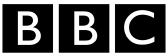




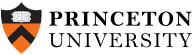
Your files are in safe hands
Zamzar has converted over 510 million files since 2006
For every 10,000 files converted on Zamzar, we'll plant a tree. By using Zamzar you are helping to make a difference to our planet
We're committed to regular charitable giving. Each month we donate at least 2% of our company profits to different charities
From your personal desktop to your business files, we've got you covered
We offer a range of tools, to help you convert your files in the most convenient way for you. As well as our online file conversion service, we also offer a desktop app for file conversions straight from your desktop, and an API for automated file conversions for developers. Which tool you use is up to you!
Want to convert files straight from your desktop?
Get the AppFully integrated into your desktop
Convert over 150 different file formats
Convert documents, videos, audio files in one click
Need conversion functionality within your application?
Explore the APIOne simple API to convert files
100s of formats for you to choose from
Documents, videos, audios, images & more...
Why choose Zamzar?
With Zamzar, file conversions are easy, reliable and convenient, so you can quickly convert your documents, images, videos, and more, to the formats you need. With faster downloads of converted files, and friendly and helpful support when you need it, you'll have everything you need to work with your files.
Highly Reliable
We've been in existence since 2006, we’re used by companies like The New York Times, and we’ve been recommended by the Guardian and more!
Very Experienced
We’ve built up quite the armoury of file conversions, with over 1100 different file conversions now supported.
Any Operating System
It doesn’t matter what operating system you’re running; as long as you have a web browser, Zamzar can convert your files.
Available 24*7
You can convert files at any time, as the site is available each and every day of the year.
Tools to suit your file conversion and file compression needs
You'll find all the conversion and compression tools you need, all in one place, at Zamzar. With over 1100 file-conversion types supported, whether you need to convert videos, audio, documents or images, you'll easily find what you need and soon have your files in the formats and sizing that work for you.
PDF Document Format PDF Converter
PDF stands for ‘Portable Document Format’ file. It was developed by Adobe so people could share documents regardless of which device, operating system, or software they were using, while preserving the content and formatting. The format has evolved to allow for editing and interactive elements like electronic signatures or buttons. The PDF format is now a standard open format that isn’t just available under Adobe Acrobat. It is maintained by the International Organisation for Standardization (ISO).
PDF files aren’t typically created from scratch, but are usually converted, saved or ‘printed’ from other documents or images before sharing, publishing online or storing. They can be viewed on almost all devices. Creating a PDF can involve compressing a file, making it take up less storage space. You would typically create a PDF if you wanted to ensure document fidelity, to make it more secure, or to create a copy for storage.
Related Tools
CSV Document Format CSV Converter
CSV is a type of file for saving spreadsheet data which is recognised by almost all spreadsheet programs. CSV stands for ‘comma separated values’, and if you open a CSV file outside a spreadsheet program, you will see plain text with the data separated, usually by commas, semi-colons, or quotation marks. If you open that same CSV file in a spreadsheet program like Microsoft Excel, Apple Numbers, Google Sheets or LibreOffice Calc, each separated piece of data should then be transferred into an individual cell.
Because CSV files are recognised by almost all spreadsheet programs, they are used as a simple way to export data or transfer it between different programs. However, CSV is a plain text format, so CSV files cannot include advanced spreadsheet functions like charts, formulas, filters, or formatting. There is also not currently a universal open standard for all CSV files.
Related Tools
How to convert a PDF to a CSV file?
- 1. Choose the PDF file that you want to convert.
- 2. Select CSV as the the format you want to convert your PDF file to.
- 3. Click "Convert" to convert your PDF file.
Convert from PDF
Using Zamzar, it is possible to convert PDF files to a variety of other formats:
PDF to BMP PDF to CSV PDF to DOC PDF to DOCX PDF to DWG PDF to DXF PDF to EPUB PDF to EXCEL PDF to FB2 PDF to GIF PDF to HTML PDF to HTML4 PDF to HTML5 PDF to JPG PDF to LIT PDF to LRF PDF to MD PDF to MOBI PDF to MP3 PDF to ODT PDF to OEB PDF to PCX PDF to PDB PDF to PML PDF to PNG PDF to PPT PDF to PPTX PDF to PRC PDF to PS PDF to RB PDF to RTF PDF to SVG PDF to TCR PDF to TIFF PDF to THUMBNAIL PDF to TXT PDF to WORD PDF to XLS PDF to XLSXConvert to CSV
Using Zamzar, it is possible to convert a variety of other formats to CSV files:
NUMBERS to CSV NUMBERS.ZIP to CSV ODS to CSV PDF to CSV WKS to CSV XLR to CSV XLS to CSV XLSX to CSVFrequently asked questions
If you've got any questions about converting or compressing files with Zamzar, we're happy to help! We've answered a few commonly-asked questions below, to get you started, and you can find out more information about file conversion and compression with Zamzar, in our Help centre.
You can convert your text-based PDF to CSV for Xero using an online file converter, such as Zamzar’s free online tool. It’s as simple as uploading your PDF file, choosing the format you want to convert to, and then downloading the converted file. Alternatively, there are other paid-for applications and sites you can use, such as MoneyThumb, Dext or AutoEntry.
You can convert your PDF to CSV for Google Sheets using Zamzar’s online converter – just upload your PDF file, select CSV as the ‘convert to’ format, and then download the converted file. Once you have the CSV file, you can import it into Google Sheets to open it. You could also use a paid-for software like docparser to convert a PDF file to Google Sheets.
You can convert your PDF to CSV for Quickbooks by uploading your PDF to Zamzar’s online converter tool, clicking ‘CSV’ as your ‘convert to’ choice, and then downloading the converted file to your device. From there, you can upload your CSV file to Quickbooks. There are also other paid-for applications you could try, such as MoneyThumb.
You can convert PDF to CSV on Windows using Zamzar – an online conversion tool that helps you convert your files in three easy steps. If you’d prefer to download an application instead, then you could use the paid-for tool, Adobe Acrobat. You’d need to open the PDF file, select ‘Export PDF’ from the menu bar, and then select ‘Excel’ to generate a data file type.
You can convert your PDF to CSV on Mac using the simple 3-step converter tool on Zamzar’s website. Upload your PDF file, select CSV as the ‘convert to’ format, and then download once the conversion is complete. Alternatively, you could try paid-for software or applications, such as Adobe Acrobat DC, using the Export PDF tool.