PDF to DWG
Convert PDF to DWG online and free
Step 1 - Select a file(s) to convert
Drag & drop files
Max. file size 3MB (want more?)
How are my files protected?
Step 2 - Convert your files to
Or choose a different format
Advanced settings (optional)
Trusted by employees at these brands
Employees of some of the world's most well-known brands rely on Zamzar to convert their files safely and efficiently, ensuring they have the formats they need for the job at hand. From global corporations and media companies, to respected educational establishments and newspaper publications, employees of these organisations trust Zamzar to provide the accurate and reliable conversion service they need.

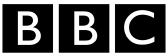




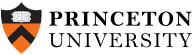
Your files are in safe hands
Zamzar has converted over 510 million files since 2006
For every 10,000 files converted on Zamzar, we'll plant a tree. By using Zamzar you are helping to make a difference to our planet
We're committed to regular charitable giving. Each month we donate at least 2% of our company profits to different charities
From your personal desktop to your business files, we've got you covered
We offer a range of tools, to help you convert your files in the most convenient way for you. As well as our online file conversion service, we also offer a desktop app for file conversions straight from your desktop, and an API for automated file conversions for developers. Which tool you use is up to you!
Want to convert files straight from your desktop?
Get the AppFully integrated into your desktop
Convert over 150 different file formats
Convert documents, videos, audio files in one click
Need conversion functionality within your application?
Explore the APIOne simple API to convert files
100s of formats for you to choose from
Documents, videos, audios, images & more...
Why choose Zamzar?
With Zamzar, file conversions are easy, reliable and convenient, so you can quickly convert your documents, images, videos, and more, to the formats you need. With faster downloads of converted files, and friendly and helpful support when you need it, you'll have everything you need to work with your files.
No Software Required
Zamzar is a cloud-based conversion tool, which means you can convert your files from anywhere and at any time.
Ad-Free
Ads take away from the focus of converting your file, so that's why you won't see any on our site.
New Conversion Types
If we don't support a conversion type, then just drop us a message and our engineers will look to add support for it.
Striving for Perfection
We first launched in 2006, and in that time we have constantly innovated and improved the service that we provide.
Tools to suit your file conversion and file compression needs
You'll find all the conversion and compression tools you need, all in one place, at Zamzar. With over 1100 file-conversion types supported, whether you need to convert videos, audio, documents or images, you'll easily find what you need and soon have your files in the formats and sizing that work for you.
PDF Document Format PDF Converter
PDF stands for ‘Portable Document Format’ file. It was developed by Adobe so people could share documents regardless of which device, operating system, or software they were using, while preserving the content and formatting. The format has evolved to allow for editing and interactive elements like electronic signatures or buttons. The PDF format is now a standard open format that isn’t just available under Adobe Acrobat. It is maintained by the International Organisation for Standardization (ISO).
PDF files aren’t typically created from scratch, but are usually converted, saved or ‘printed’ from other documents or images before sharing, publishing online or storing. They can be viewed on almost all devices. Creating a PDF can involve compressing a file, making it take up less storage space. You would typically create a PDF if you wanted to ensure document fidelity, to make it more secure, or to create a copy for storage.
Related Tools
DWG CAD Format DWG Converter
DWG is a file format that was first developed in the late 1970s and licensed for AutoCAD, a computer-aided design (CAD) program by AutoDesk. The format’s name DWG is short for ‘drawing’ because the files are typically used for creating technical drawings or blueprints by engineers, architects, builders, or designers. Although the format is over 40 years old, it’s still considered an industry standard. DWG files usually comprise 2D or 3D vector graphics, in addition to metadata.
While DWG was developed for AutoCAD, you can usually also open and edit these files with other CAD programs like CATIA and SolidWorks, as well as with CorelCAD and Adobe Illustrator. Professionals creating or editing DWG files will usually convert them into PDF if they need to share them with others who don’t have specialist software or aren’t CAD trained.
Related Tools
How to convert a PDF to a DWG file?
- 1. Choose the PDF file that you want to convert.
- 2. Select DWG as the the format you want to convert your PDF file to.
- 3. Click "Convert" to convert your PDF file.
Convert from PDF
Using Zamzar, it is possible to convert PDF files to a variety of other formats:
PDF to BMP PDF to CSV PDF to DOC PDF to DOCX PDF to DWG PDF to DXF PDF to EPUB PDF to EXCEL PDF to FB2 PDF to GIF PDF to HTML PDF to HTML4 PDF to HTML5 PDF to JPG PDF to LIT PDF to LRF PDF to MD PDF to MOBI PDF to MP3 PDF to ODT PDF to OEB PDF to PCX PDF to PDB PDF to PML PDF to PNG PDF to PPT PDF to PPTX PDF to PRC PDF to PS PDF to RB PDF to RTF PDF to SVG PDF to TCR PDF to TIFF PDF to THUMBNAIL PDF to TXT PDF to WORD PDF to XLS PDF to XLSXConvert to DWG
Using Zamzar, it is possible to convert a variety of other formats to DWG files:
PDF to DWGFrequently asked questions
If you've got any questions about converting or compressing files with Zamzar, we're happy to help! We've answered a few commonly-asked questions below, to get you started, and you can find out more information about file conversion and compression with Zamzar, in our Help centre.
You can convert PDF to DWG using downloadable software from AutoCAD, CorelDraw or other vector software providers. If you have AutoCAD 2017 or newer versions, use the ‘PDFIMPORT’ command to input your PDF file into the software; you should then be able to work with the PDF file as needed and save as a DWG file. If you don’t want to download or pay for specialist software, you can use Zamzar’s free online converter tool, which enables you to convert your file in three quick steps.
You can convert an image to DWG using a conversion tool or specialist software. Software such as AutoCAD, CorelDraw and others can convert raster images to CAD formats. These may vary in offering free or paid services, but they should get the job done. Online conversion tools such as Zamzar enable you to convert images into DWG, provided your image file is in a PDF format. Simply convert your image file to PDF, and then again from PDF to DWG, using Zamzar’s free web-based converter.
If you have the AutoCAD application, you can import an image by clicking the ‘Insert an Image’ button in the ‘Home’ tab, selecting your image from the files on your device, and then clicking to insert the image. If you don’t have AutoCAD and need to turn your image file into an AutoCAD format, you can do this by first converting the file to PDF, then converting the PDF to DWG - you can use Zamzar’s free online converter to complete both steps.
You can open a PDF file in AutoCAD using the ‘PDF Import’ command: click ‘Insert’, ‘Import’, ‘PDF import’. You’ll then be shown a dialog box to allow you to choose your PDF file from your device. If you don’t have AutoCAD, you can convert your file from PDF to an AutoCAD format using Zamzar’s online conversion tool. Visit our homepage and use our free tool to convert your PDF to DWG in three simple steps.
You can open a DWG file with specialist software such as AutoCAD, CorelDraw, Microsoft Visio or Adobe Illustrator. If you don’t have any of these programs, you can use Zamzar’s online conversion tool to quickly convert your DWG file to a format that you can open on your device. Simply upload your file in step 1, select the format you would like to reformat your file to in step 2, then confirm the conversion. You can then download your file from the same page, or have a link to the converted file sent to your email.