PDF to ODT
Convert PDF to ODT online and free
Step 1 - Select a file(s) to convert
Drag & drop files
Max. file size 2MB (want more?)
How are my files protected?
Step 2 - Convert your files to
Or choose a different format
Trusted by employees at these brands
Employees of some of the world's most well-known brands rely on Zamzar to convert their files safely and efficiently, ensuring they have the formats they need for the job at hand. From global corporations and media companies, to respected educational establishments and newspaper publications, employees of these organisations trust Zamzar to provide the accurate and reliable conversion service they need.

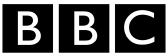




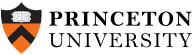
Your files are in safe hands
Zamzar has converted over 510 million files since 2006
For every 10,000 files converted on Zamzar, we'll plant a tree. By using Zamzar you are helping to make a difference to our planet
We're committed to regular charitable giving. Each month we donate at least 2% of our company profits to different charities
From your personal desktop to your business files, we've got you covered
We offer a range of tools, to help you convert your files in the most convenient way for you. As well as our online file conversion service, we also offer a desktop app for file conversions straight from your desktop, and an API for automated file conversions for developers. Which tool you use is up to you!
Want to convert files straight from your desktop?
Get the AppFully integrated into your desktop
Convert over 150 different file formats
Convert documents, videos, audio files in one click
Need conversion functionality within your application?
Explore the APIOne simple API to convert files
100s of formats for you to choose from
Documents, videos, audios, images & more...
Why choose Zamzar?
With Zamzar, file conversions are easy, reliable and convenient, so you can quickly convert your documents, images, videos, and more, to the formats you need. With faster downloads of converted files, and friendly and helpful support when you need it, you'll have everything you need to work with your files.
Help is on Hand
We know how frustrating it is when something goes wrong and you can't reach out to someone for help, which is why we have a team in place to help you throughout the week.
1100+ File-conversion Types Supported
With over 1100 file-conversion types supported, you won't need to go anywhere else to convert your files.
Any Device
Our motto is to make file conversion easy, which is why we allow you to convert files from any device.
Striving for Perfection
Always looking to improve, we add new file-conversion types often and have redesigned our homepage to ensure your experience is as good as possible.
Tools to suit your file conversion and file compression needs
You'll find all the conversion and compression tools you need, all in one place, at Zamzar. With over 1100 file-conversion types supported, whether you need to convert videos, audio, documents or images, you'll easily find what you need and soon have your files in the formats and sizing that work for you.
PDF Document Format PDF Converter
PDF stands for ‘Portable Document Format’ file. It was developed by Adobe so people could share documents regardless of which device, operating system, or software they were using, while preserving the content and formatting. The format has evolved to allow for editing and interactive elements like electronic signatures or buttons. The PDF format is now a standard open format that isn’t just available under Adobe Acrobat. It is maintained by the International Organisation for Standardization (ISO).
PDF files aren’t typically created from scratch, but are usually converted, saved or ‘printed’ from other documents or images before sharing, publishing online or storing. They can be viewed on almost all devices. Creating a PDF can involve compressing a file, making it take up less storage space. You would typically create a PDF if you wanted to ensure document fidelity, to make it more secure, or to create a copy for storage.
Related Tools
ODT Document Format ODT Converter
An ODT file is also called an OpenDocument Text file, and this format was developed by OASIS (the Organization for the Advancement of Structured Information Standards). ODT is an open-source XML-based file format used for creating, editing and sharing documents such as reports, presentations, letters and spreadsheets - and is very similar to the DOCX file format. ODT files support a range of features and fonts, and can store documents at a compressed size.
ODT files can be opened and edited in any XML-based application, including OpenOffice and LibreOffice, as well as Google Docs, WordPad, and Notepad. The main disadvantage of this file format is that it is not compatible with all versions of Microsoft Office, so if you have an incompatible software version you may find it difficult to open and edit ODT files on your device.
Related Tools
How to convert a PDF to a ODT file?
- 1. Choose the PDF file that you want to convert.
- 2. Select ODT as the the format you want to convert your PDF file to.
- 3. Click "Convert" to convert your PDF file.
Convert from PDF
Using Zamzar, it is possible to convert PDF files to a variety of other formats:
PDF to BMP PDF to CSV PDF to DOC PDF to DOCX PDF to DWG PDF to DXF PDF to EPUB PDF to EXCEL PDF to FB2 PDF to GIF PDF to HTML PDF to HTML4 PDF to HTML5 PDF to JPG PDF to LIT PDF to LRF PDF to MD PDF to MOBI PDF to MP3 PDF to ODT PDF to OEB PDF to PCX PDF to PDB PDF to PML PDF to PNG PDF to PPT PDF to PPTX PDF to PRC PDF to PS PDF to RB PDF to RTF PDF to SVG PDF to TCR PDF to TIFF PDF to THUMBNAIL PDF to TXT PDF to WORD PDF to XLS PDF to XLSXConvert to ODT
Using Zamzar, it is possible to convert a variety of other formats to ODT files:
DOC to ODT DOCX to ODT MD to ODT PDF to ODT PPS to ODT PPSX to ODT PPT to ODT PPTX to ODT PUB to ODT TEX to ODT WPD to ODT WPS to ODTFrequently asked questions
If you've got any questions about converting or compressing files with Zamzar, we're happy to help! We've answered a few commonly-asked questions below, to get you started, and you can find out more information about file conversion and compression with Zamzar, in our Help centre.
A quick way to convert a PDF to ODT is to use an online conversion tool like Zamzar. Simply upload your PDF file to the three-step tool on Zamzar’s website, click to convert it to ODT and then download. You can also usually use Microsoft Word to achieve this, but you would need to import, open and resave individual files, so it may be quicker to use a site like Zamzar.
The free tool on Zamzar’s website is one of the fastest ways to convert a PDF to a LibreOffice Writer file. You can convert multiple files at the same time without installing any extra software. Simply upload your PDF files, select to convert them to ODT format and then download the new documents.
If you don’t mind opening and resaving individual files, you can also usually open PDFs with Microsoft Word and save them to ODT format.
No, LibreOffice can’t convert PDF to ODT. You would need to use alternative software or an online conversion tool like Zamzar to convert your PDF file to ODT format. Zamzar’s free online tool lets you upload your PDF file, select ODT as the format to convert to, and then download the converted ODT document.
Alternatively, if you have access to Microsoft Word you could open your PDF file with that, and then use the ‘Save As’ function to export the document as an ODT file. However, with Zamzar you can quickly convert your files without opening them one by one.
A PDF file will usually open in LibreOffice Draw, and you can use this application to make simple edits to the document. However, you will only be able to save the document as a PDF or an ODG file. If you want to be able to save the document as an ODT, DOC or DOCX file, you’ll need to convert your PDF with an online conversion tool first.
Zamzar’s free tool is quick to use, and you can change your file from PDF to another format in just three simple steps. Once you have the file in ODT, DOC or DOCX format, you’ll then be able to easily open it in LibreOffice and will have more options for saving the file after editing it.
PDF files can usually be opened and viewed in LibreOffice, but if you want to save them in LibreOffice’s native format of ODT, you’ll need to convert the PDF files to ODT first using another tool or application. You can do this with Microsoft Word, if you have access to that, but you may find free conversion tools like Zamzar quicker because you don’t need to open and resave individual files or pay for a software licence.
Zamzar is free for most users and has a simple three-step process - just upload your PDF documents to the online conversion tool on Zamzar’s website, select to convert them to a LibreOffice format like ODT, and then download your new files.