PDF to SVG
Convert PDF to SVG online and free
Step 1 - Select a file(s) to convert
Drag & drop files
Max. file size 2MB (want more?)
How are my files protected?
Step 2 - Convert your files to
Or choose a different format
Trusted by employees at these brands
Employees of some of the world's most well-known brands rely on Zamzar to convert their files safely and efficiently, ensuring they have the formats they need for the job at hand. From global corporations and media companies, to respected educational establishments and newspaper publications, employees of these organisations trust Zamzar to provide the accurate and reliable conversion service they need.

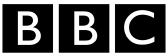




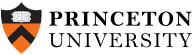
Your files are in safe hands
Zamzar has converted over 510 million files since 2006
For every 10,000 files converted on Zamzar, we'll plant a tree. By using Zamzar you are helping to make a difference to our planet
We're committed to regular charitable giving. Each month we donate at least 2% of our company profits to different charities
From your personal desktop to your business files, we've got you covered
We offer a range of tools, to help you convert your files in the most convenient way for you. As well as our online file conversion service, we also offer a desktop app for file conversions straight from your desktop, and an API for automated file conversions for developers. Which tool you use is up to you!
Want to convert files straight from your desktop?
Get the AppFully integrated into your desktop
Convert over 150 different file formats
Convert documents, videos, audio files in one click
Need conversion functionality within your application?
Explore the APIOne simple API to convert files
100s of formats for you to choose from
Documents, videos, audios, images & more...
Why choose Zamzar?
With Zamzar, file conversions are easy, reliable and convenient, so you can quickly convert your documents, images, videos, and more, to the formats you need. With faster downloads of converted files, and friendly and helpful support when you need it, you'll have everything you need to work with your files.
Quick
The addition of real-time conversions to the site means that you get your files converted that much more quickly.
Fast Downloads
There's no requirement to register or sign up for our file conversion tool, which means you can get going right away.
Very Experienced
Having launched in 2006, we’ve spent a long time refining our process so that converting files with us is seamless, quick and completely pain-free.
Striving for Perfection
Always looking to improve, we add new file-conversion types often and have redesigned our homepage to ensure your experience is as good as possible.
Tools to suit your file conversion and file compression needs
You'll find all the conversion and compression tools you need, all in one place, at Zamzar. With over 1100 file-conversion types supported, whether you need to convert videos, audio, documents or images, you'll easily find what you need and soon have your files in the formats and sizing that work for you.
PDF Document Format PDF Converter
PDF stands for ‘Portable Document Format’ file. It was developed by Adobe so people could share documents regardless of which device, operating system, or software they were using, while preserving the content and formatting. The format has evolved to allow for editing and interactive elements like electronic signatures or buttons. The PDF format is now a standard open format that isn’t just available under Adobe Acrobat. It is maintained by the International Organisation for Standardization (ISO).
PDF files aren’t typically created from scratch, but are usually converted, saved or ‘printed’ from other documents or images before sharing, publishing online or storing. They can be viewed on almost all devices. Creating a PDF can involve compressing a file, making it take up less storage space. You would typically create a PDF if you wanted to ensure document fidelity, to make it more secure, or to create a copy for storage.
Related Tools
SVG Image Format SVG Converter
SVG (Scalable Vector Graphics) is a file format developed by the World Wide Web Consortium (W3C) in 1999, in conjunction with Adobe Systems. This file format is used to create vector-based graphics that can be scaled to any size without losing quality. SVG files use an XML text-based format that details how the image should appear on screen. This instruction allows the image to be scaled up or down without impacting the quality of the graphic, and makes SVG great for web graphics, logos, icons, diagrams and other illustrations.
Because the SVG file format consistently retains image quality, it’s used widely online and for viewing images across various monitors, browsers, and electronic devices. However, older browsers can have problems supporting this file type. To open an SVG file, you can use applications that support vector graphics such as Adobe Illustrator, CorelDRAW Graphics Suite, Inkscape, and GIMP.
Related Tools
How to convert a PDF to a SVG file?
- 1. Choose the PDF file that you want to convert.
- 2. Select SVG as the the format you want to convert your PDF file to.
- 3. Click "Convert" to convert your PDF file.
Convert from PDF
Using Zamzar, it is possible to convert PDF files to a variety of other formats:
PDF to BMP PDF to CSV PDF to DOC PDF to DOCX PDF to DWG PDF to DXF PDF to EPUB PDF to EXCEL PDF to FB2 PDF to GIF PDF to HTML PDF to HTML4 PDF to HTML5 PDF to JPG PDF to LIT PDF to LRF PDF to MD PDF to MOBI PDF to MP3 PDF to ODT PDF to OEB PDF to PCX PDF to PDB PDF to PML PDF to PNG PDF to PPT PDF to PPTX PDF to PRC PDF to PS PDF to RB PDF to RTF PDF to SVG PDF to TCR PDF to TIFF PDF to THUMBNAIL PDF to TXT PDF to WORD PDF to XLS PDF to XLSXConvert to SVG
Using Zamzar, it is possible to convert a variety of other formats to SVG files:
AI to SVG CDR to SVG EPS to SVG JFIF to SVG JPG to SVG PDF to SVG PNG to SVGFrequently asked questions
If you've got any questions about converting or compressing files with Zamzar, we're happy to help! We've answered a few commonly-asked questions below, to get you started, and you can find out more information about file conversion and compression with Zamzar, in our Help centre.
One of the quickest ways of turning a PDF into an SVG is to use file conversion software or an online tool like Zamzar. Simply upload your PDF to Zamzar’s website, select ‘SVG’, then ‘Convert Now’ and ‘Download’.
If you have Adobe Illustrator, you can also use that to open your PDF, and then export the project as a SVG file. You will need to specify the page of your PDF that you want to save, if there are multiple pages. However, Zamzar will create an SVG for every page – making it easier to convert a whole book.
PDFs aren’t compatible with Cricut, but it’s easy to convert from PDF to SVG with Zamzar or another online file converter. Just upload your PDF document to the tool on Zamzar’s website, select to convert to SVG, and then download your new file.
With Zamzar, you will get an SVG file for every page of the document, so it’s really convenient if you have a PDF book of Cricut patterns to convert. It’s also possible to convert files with Adobe Illustrator, but you would need a subscription, and to open and resave every page of the document.
One of the best PDF to SVG converters is the free tool on Zamzar’s website. You can convert files without installing extra software or apps, and for most users it’s free. Simply upload a PDF to Zamzar’s three-step tool, select to convert it to SVG format, and then download. You will get an SVG image file for every page of the PDF document that you can then save, edit, and use.
Adobe Illustrator is another alternative, but you would need to export each page of the PDF one by one.
You can create SVG images with graphic design software like Adobe Illustrator, but it’s also easy to make them by converting files with sites like Zamzar. Just upload an image or PDF file to the three-step tool on Zamzar’s website, select SVG as the format to convert it to, and then download your new image file. Because Zamzar is web-based, there’s no need to install anything extra, and you can also convert files without a subscription.
File conversion tools such as Zamzar are a quick way of converting a PDF to SVG on your laptop. You don’t need to install any extra software or apps and it works on both laptops and mobiles. Just upload your PDF file, select ‘SVG’, and then ‘Convert Now’. You’ll then be able to download an SVG image for every page of the PDF document, which makes it convenient for patterns for Cricut machines and similar devices.