PDF to TIFF
Convert PDF to TIFF online and free
Step 1 - Select a file(s) to convert
Drag & drop files
Max. file size 3MB (want more?)
How are my files protected?
Step 2 - Convert your files to
Or choose a different format
Trusted by employees at these brands
Employees of some of the world's most well-known brands rely on Zamzar to convert their files safely and efficiently, ensuring they have the formats they need for the job at hand. From global corporations and media companies, to respected educational establishments and newspaper publications, employees of these organisations trust Zamzar to provide the accurate and reliable conversion service they need.

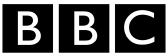




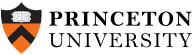
Your files are in safe hands
Zamzar has converted over 510 million files since 2006
For every 10,000 files converted on Zamzar, we'll plant a tree. By using Zamzar you are helping to make a difference to our planet
We're committed to regular charitable giving. Each month we donate at least 2% of our company profits to different charities
From your personal desktop to your business files, we've got you covered
We offer a range of tools, to help you convert your files in the most convenient way for you. As well as our online file conversion service, we also offer a desktop app for file conversions straight from your desktop, and an API for automated file conversions for developers. Which tool you use is up to you!
Want to convert files straight from your desktop?
Get the AppFully integrated into your desktop
Convert over 150 different file formats
Convert documents, videos, audio files in one click
Need conversion functionality within your application?
Explore the APIOne simple API to convert files
100s of formats for you to choose from
Documents, videos, audios, images & more...
Why choose Zamzar?
With Zamzar, file conversions are easy, reliable and convenient, so you can quickly convert your documents, images, videos, and more, to the formats you need. With faster downloads of converted files, and friendly and helpful support when you need it, you'll have everything you need to work with your files.
Help is on Hand
We have a dedicated <a href="/faq/">FAQ page</a> in case you ever need any help, and if the answer isn't on that page, then drop our support team an email and they'll be happy to help.
1100+ File-conversion Types Supported
With over 1100 file-conversion types supported, you won't need to go anywhere else to convert your files.
Any Device
Our motto is to make file conversion easy, which is why we allow you to convert files from any device.
New Conversion Types
Examples of just some of the new conversion types we've added lately include converting a scanned PDF to TXT and converting a GIF to an MP4!
Tools to suit your file conversion and file compression needs
You'll find all the conversion and compression tools you need, all in one place, at Zamzar. With over 1100 file-conversion types supported, whether you need to convert videos, audio, documents or images, you'll easily find what you need and soon have your files in the formats and sizing that work for you.
PDF Document Format PDF Converter
PDF stands for ‘Portable Document Format’ file. It was developed by Adobe so people could share documents regardless of which device, operating system, or software they were using, while preserving the content and formatting. The format has evolved to allow for editing and interactive elements like electronic signatures or buttons. The PDF format is now a standard open format that isn’t just available under Adobe Acrobat. It is maintained by the International Organisation for Standardization (ISO).
PDF files aren’t typically created from scratch, but are usually converted, saved or ‘printed’ from other documents or images before sharing, publishing online or storing. They can be viewed on almost all devices. Creating a PDF can involve compressing a file, making it take up less storage space. You would typically create a PDF if you wanted to ensure document fidelity, to make it more secure, or to create a copy for storage.
Related Tools
TIFF Image Format TIFF Converter
A TIFF file, or "Tagged Image File Format" was originally developed by Aldus, who later merged with Adobe, in the 1980s. TIFF files can have either a .TIF or .TIFF file extension, but the underlying format is the same.
Originally developed with the aim of allowing users to save an image that could be opened on multiple platforms, the TIFF format supports both lossless and lossy compression. The format produces larger file sizes, which means the format is not well suited for image display on the Web, and tends to be used more for physical printing purposes.
Almost all programs can open TIFF files because TIFF files were so widely adopted back in the 1980s. Both the Photos app on Windows and Apple Preview on Mac OS are able to open TIFF files.
Related Tools
How to convert a PDF to a TIFF file?
- 1. Choose the PDF file that you want to convert.
- 2. Select TIFF as the the format you want to convert your PDF file to.
- 3. Click "Convert" to convert your PDF file.
Convert from PDF
Using Zamzar, it is possible to convert PDF files to a variety of other formats:
PDF to BMP PDF to CSV PDF to DOC PDF to DOCX PDF to DWG PDF to DXF PDF to EPUB PDF to EXCEL PDF to FB2 PDF to GIF PDF to HTML PDF to HTML4 PDF to HTML5 PDF to JPG PDF to LIT PDF to LRF PDF to MD PDF to MOBI PDF to MP3 PDF to ODT PDF to OEB PDF to PCX PDF to PDB PDF to PML PDF to PNG PDF to PPT PDF to PPTX PDF to PRC PDF to PS PDF to RB PDF to RTF PDF to SVG PDF to TCR PDF to TIFF PDF to THUMBNAIL PDF to TXT PDF to WORD PDF to XLS PDF to XLSXConvert to TIFF
Using Zamzar, it is possible to convert a variety of other formats to TIFF files:
3FR to TIFF AI to TIFF ARW to TIFF AVIF to TIFF BMP to TIFF CDR to TIFF CR2 to TIFF CR3 to TIFF CRW to TIFF DDS to TIFF DJVU to TIFF DNG to TIFF DOC to TIFF DOCX to TIFF DWG to TIFF DXF to TIFF EMF to TIFF EML to TIFF EPS to TIFF ERF to TIFF GIF to TIFF HEIC to TIFF JFIF to TIFF JPG to TIFF KEY to TIFF KEY.ZIP to TIFF MDI to TIFF MEF to TIFF MPP to TIFF MRW to TIFF MSG to TIFF NEF to TIFF ODG to TIFF ORF to TIFF PCX to TIFF PDF to TIFF PEF to TIFF PNG to TIFF PPM to TIFF PPS to TIFF PPSX to TIFF PPT to TIFF PPTX to TIFF PS to TIFF PSD to TIFF RAF to TIFF RAW to TIFF SR2 to TIFF SVG to TIFF TGA to TIFF VSD to TIFF VSDX to TIFF WBMP to TIFF WEBP to TIFF WMF to TIFF X3F to TIFF XCF to TIFF XLS to TIFF XLSX to TIFF XPS to TIFFFrequently asked questions
If you've got any questions about converting or compressing files with Zamzar, we're happy to help! We've answered a few commonly-asked questions below, to get you started, and you can find out more information about file conversion and compression with Zamzar, in our Help centre.
There are several ways you can convert a PDF to a TIFF. Online tools like Zamzar are one of the quickest because you can convert multiple files at the same time without installing file conversion software on your device. Just upload your PDF file to the free tool on Zamzar’s website, click to convert it into TIFF, and then download an image file for every page of the PDF.
It’s also possible to use Adobe Acrobat to save PDFs as TIFF files, if you have an account. Another method is taking screengrabs of individual PDF pages, pasting them into an image application, and then saving them in TIFF format.
You can save a PDF as a TIFF or JPEG by taking individual screenshots of pages. However, it’s probably quicker to use Zamzar or another file conversion tool. The tool on Zamzar’s website is free for most users without a subscription, and you will get an image file for every page of the PDF. Just upload your PDF to Zamzar’s online tool, select to convert it into either TIFF or JPG, and then download your new image files. It’s also possible to save your PDF in an image format using Adobe Acrobat, if you have an account with them.
You may be able to install file conversion or image editing software to convert a file to TIFF, but it’s also easy to convert files with websites like Zamzar. Just upload your file to the free tool on Zamzar’s website, select TIFF as the format to convert to, click ‘Convert Now’, and then download your new TIFF files. If you’re converting from a document with multiple pages, you’ll get a separate TIFF image for each page, meaning it’s quicker than taking screengrabs.
You can convert a PDF to an image with online tools like Zamzar, or by taking screengrabs of your document. To convert with Zamzar, just upload your PDF document to Zamzar’s website, choose your preferred image format from the list, and then click ‘Convert Now’. You can then download your new images – one for every page of your PDF document. Adobe Acrobat is another option for converting PDF to an image format, if you have a subscription for the software.
Most photo editors and drawing programs let you save images as TIF (TIFF) files. However, it’s also simple to convert files into TIFF format using file conversion software or websites like Zamzar. The free tool on Zamzar’s website converts files without the need to download any software. Just upload the file that you want to convert, click to change it into TIFF format, and then download the new image. If you’ve uploaded a PDF or Word file with multiple pages, Zamzar will create a TIFF image for every page. Adobe Acrobat may be another option if you are looking to create a TIFF file from a PDF, but you may need an account or subscription to use this software.