PNG to JPG
Convert PNG to JPG online and free
Step 1 - Select a file(s) to convert
Drag & drop files
Max. file size 1MB (want more?)
How are my files protected?
Step 2 - Convert your files to
Or choose a different format
Trusted by employees at these brands
Employees of some of the world's most well-known brands rely on Zamzar to convert their files safely and efficiently, ensuring they have the formats they need for the job at hand. From global corporations and media companies, to respected educational establishments and newspaper publications, employees of these organisations trust Zamzar to provide the accurate and reliable conversion service they need.

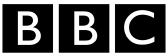




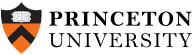
Your files are in safe hands
Zamzar has converted over 510 million files since 2006
For every 10,000 files converted on Zamzar, we'll plant a tree. By using Zamzar you are helping to make a difference to our planet
We're committed to regular charitable giving. Each month we donate at least 2% of our company profits to different charities
From your personal desktop to your business files, we've got you covered
We offer a range of tools, to help you convert your files in the most convenient way for you. As well as our online file conversion service, we also offer a desktop app for file conversions straight from your desktop, and an API for automated file conversions for developers. Which tool you use is up to you!
Want to convert files straight from your desktop?
Get the AppFully integrated into your desktop
Convert over 150 different file formats
Convert documents, videos, audio files in one click
Need conversion functionality within your application?
Explore the APIOne simple API to convert files
100s of formats for you to choose from
Documents, videos, audios, images & more...
Why choose Zamzar?
With Zamzar, file conversions are easy, reliable and convenient, so you can quickly convert your documents, images, videos, and more, to the formats you need. With faster downloads of converted files, and friendly and helpful support when you need it, you'll have everything you need to work with your files.
High Quality
Zamzar prides itself on the highest-quality file conversion, so you won’t be able to tell the difference between your uploaded file and your newly converted file.
Fast Downloads
There's no requirement to register or sign up for our file conversion tool, which means you can get going right away.
Available 24*7
You can convert files at any time, as the site is available each and every day of the year.
API Available
We provide one simple API to convert files easily from your application.
Tools to suit your file conversion and file compression needs
You'll find all the conversion and compression tools you need, all in one place, at Zamzar. With over 1100 file-conversion types supported, whether you need to convert videos, audio, documents or images, you'll easily find what you need and soon have your files in the formats and sizing that work for you.
PNG Image Format PNG Converter
PNG is a common type of image file. The file extension PNG is short for ‘Portable Network Graphic’, and the format was created to offer improvements over the GIF format. Like JPG, PNG is a 2D ‘raster’ image format. However, unlike JPG, PNG files can have transparent or semi-transparent backgrounds around a design. This makes them perfect to use for company or brand logos or graphics that need to be placed in documents or over other images. They are also sometimes used for detailed graphs or diagrams online.
PNGs use lossless compression, which offers high-quality images with more colours. However, this often means PNG files are bigger than some other formats like JPG. The PNG format is open source, and you can open these files using almost all devices, image editors and viewers. Many smartphones now allow you to easily remove backgrounds and create PNGs of individual parts of photos.
Related Tools
JPG Image Format JPG Converter
JPG, or JPEG, is one of the most widely used digital image formats. JPG is a universal format which can be opened by almost all image-viewing or -editing programs, by web browsers, and by certain other apps, and they’re supported by most devices. JPGs are 2D pixel-based ‘raster’ images, which makes them better for photographs or scans, rather than digital illustrations which are often better as ‘vector’ images. Many cameras, smartphones, and basic photo or drawing programs will automatically save into JPG format. However, you can usually adjust settings to save into other formats if needed.
JPEG stands for Joint Photographic Experts Group, which is the name of the committee that standardised the format. JPG is a ‘lossy’ format, meaning that it is compressed to save storage space and make it easier to share. This compression can affect quality, but this loss of quality isn’t noticeable to most users.
Related Tools
How to convert a PNG to a JPG file?
- 1. Choose the PNG file that you want to convert.
- 2. Select JPG as the the format you want to convert your PNG file to.
- 3. Click "Convert" to convert your PNG file.
Convert from PNG
Using Zamzar, it is possible to convert PNG files to a variety of other formats:
PNG to AVIF PNG to BMP PNG to DOC PNG to DOCX PNG to GIF PNG to ICO PNG to JPG PNG to PCX PNG to PDF PNG to PS PNG to SVG PNG to TGA PNG to THUMBNAIL PNG to TIFF PNG to WBMP PNG to WEBPConvert to JPG
Using Zamzar, it is possible to convert a variety of other formats to JPG files:
3FR to JPG AI to JPG ARW to JPG AVIF to JPG BMP to JPG CDR to JPG CR2 to JPG CR3 to JPG CRW to JPG DDS to JPG DJVU to JPG DNG to JPG DOC to JPG DOCX to JPG DWG to JPG DXF to JPG EMF to JPG EML to JPG EPS to JPG ERF to JPG GIF to JPG HEIC to JPG ICO to JPG JFIF to JPG KEY to JPG KEY.ZIP to JPG MDI to JPG MEF to JPG MPP to JPG MRW to JPG MSG to JPG NEF to JPG ODG to JPG ORF to JPG PCX to JPG PDF to JPG PEF to JPG PNG to JPG PPM to JPG PPS to JPG PPSX to JPG PPT to JPG PPTX to JPG PS to JPG PSD to JPG PUB to JPG RAF to JPG RAW to JPG SR2 to JPG SVG to JPG TGA to JPG TIFF to JPG VSD to JPG VSDX to JPG WBMP to JPG WEBP to JPG WMF to JPG X3F to JPG XCF to JPG XLS to JPG XLSX to JPG XPS to JPGFrequently asked questions
If you've got any questions about converting or compressing files with Zamzar, we're happy to help! We've answered a few commonly-asked questions below, to get you started, and you can find out more information about file conversion and compression with Zamzar, in our Help centre.
You can use most drawing or photo-editing programs, such as Inkscape, GIMP or Microsoft Paint, to convert a PNG to JPG. However, you usually need to open individual files and then use the ‘Export’ or ‘Save As’ function to save each of them in JPG format. If you have lots of images to convert, it’s quicker to use an online tool such as Zamzar.
The free tool on Zamzar’s website only has three steps. Just upload your PNG files, select to convert them to JPG, and then download and save the converted images. You won’t need to install any extra applications, and you’ll be able to convert multiple files at once.
Zamzar’s online tool is a free way to convert PNG to JPG on your mobile. Just upload one or more PNG images from your photo library to the tool on Zamzar’s website, select to convert them into JPG, and then download the new files.
It’s also possible to get file conversion or image editing apps for your phone, such as Pixlr or Adobe Photoshop Express, and you could use one of these to convert PNG to JPG. However, an advantage of using a site like Zamzar is that you can convert files without installing any extra apps on your device.
You can convert multiple PNG files to JPG using an online file conversion tool like Zamzar, or by downloading file conversion software, such as SoftOrbits Batch Image Resizer, to your device. With the tool on Zamzar’s website, you can convert multiple files at the same time in just a few clicks. Simply upload or drag-and-drop your PNG files to Zamzar’s online tool, select JPG, and then click ‘Convert Now’ before downloading the new copies of your images. You don’t need to install any extra software on your device, which saves both time and storage space.
You can convert a PNG file on your phone using photo editing or file conversion apps, such as Pixlr or Adobe Photoshop Express, as well as with free online tools like Zamzar. With Zamzar’s mobile-optimised website, you don’t need to install any new apps on your phone and there are only three steps. Just upload the PNG file to Zamzar’s online conversion tool, choose the format you want to convert it to, and then download the new file.
Zamzar and other online file conversion tools are a free way to convert PNG files. You can also use most drawing or photo editors, including Inkscape, GIMP and Microsoft Paint, by opening individual PNG images and resaving or exporting them into a different format. However, converting files with Zamzar only takes three steps and you can convert multiple files at once without needing any extra software. Just upload the PNG images to the tool on Zamzar’s website, select your preferred format, and then click ‘Convert Now’. You can then download your new files.