TXT to MP3
Convert TXT to MP3 online and free
Step 1 - Select a file(s) to convert
Drag & drop files
Max. file size 1MB (want more?)
How are my files protected?
Step 2 - Convert your files to
Or choose a different format
Advanced settings (optional)
Trusted by employees at these brands
Employees of some of the world's most well-known brands rely on Zamzar to convert their files safely and efficiently, ensuring they have the formats they need for the job at hand. From global corporations and media companies, to respected educational establishments and newspaper publications, employees of these organisations trust Zamzar to provide the accurate and reliable conversion service they need.

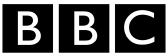




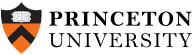
Your files are in safe hands
Zamzar has converted over 510 million files since 2006
For every 10,000 files converted on Zamzar, we'll plant a tree. By using Zamzar you are helping to make a difference to our planet
We're committed to regular charitable giving. Each month we donate at least 2% of our company profits to different charities
From your personal desktop to your business files, we've got you covered
We offer a range of tools, to help you convert your files in the most convenient way for you. As well as our online file conversion service, we also offer a desktop app for file conversions straight from your desktop, and an API for automated file conversions for developers. Which tool you use is up to you!
Want to convert files straight from your desktop?
Get the AppFully integrated into your desktop
Convert over 150 different file formats
Convert documents, videos, audio files in one click
Need conversion functionality within your application?
Explore the APIOne simple API to convert files
100s of formats for you to choose from
Documents, videos, audios, images & more...
Why choose Zamzar?
With Zamzar, file conversions are easy, reliable and convenient, so you can quickly convert your documents, images, videos, and more, to the formats you need. With faster downloads of converted files, and friendly and helpful support when you need it, you'll have everything you need to work with your files.
1100+ File-conversion Types Supported
Need to convert a document from 2018 or a presentation from 2000? Either way, we’ve got you covered!
Very Experienced
Having launched in 2006, we’ve spent a long time refining our process so that converting files with us is seamless, quick and completely pain-free.
Highly Reliable
We've been in existence since 2006, we’re used by companies like The New York Times, and we’ve been recommended by the Guardian and more!
Ad-Free
Ads take away from the focus of converting your file, so that's why you won't see any on our site.
Tools to suit your file conversion and file compression needs
You'll find all the conversion and compression tools you need, all in one place, at Zamzar. With over 1100 file-conversion types supported, whether you need to convert videos, audio, documents or images, you'll easily find what you need and soon have your files in the formats and sizing that work for you.
TXT Document Format TXT Converter
The TXT file format, also called the Plain Text File format, was developed by Tim Berners-Lee - the inventor of the World Wide Web. Unlike other document file types, such as .DOC, the TXT file format just stores plain text, so it can't contain complex formatting, images or other multimedia. TXT files are used to write memos, letters, manuscripts and other text-based content, as well as for encoding and storing data. Because of their simplicity, they don’t support formatting features such as font changes or colour edits, so if you want to make your file look a little more attractive you’ll need to use a different word processing application.
Part of the appeal of the TXT format is that the files are extremely small in size, easy to create, edit and share, and are compatible with almost any device and operating system. Apple’s Notepad and Microsoft’s TextEdit can both be used to create TXT files, and you can open TXT files with any text-editing application and most internet browsers.
Related Tools
MP3 Audio Format MP3 Converter
MP3 is the most common format for storing and playing digital music. It’s short for ‘MPEG-1 Audio Layer 3’, and it was developed in the early 1990s as a way of compressing audio to create smaller files that could be easily shared and stored without losing too much sound quality.
MP3 is a universal format maintained by the International Office for Standardization (ISO). MP3 tracks will play on almost any device and with most media players, including Windows Media Player and Apple Music. Digital music took off in the 1990s and 2000s, and many users used media players to ‘rip’ CDs, or download tracks from sites like Napster, turning MP3 into the most common audio format. Because MP3 uses ‘lossy’ compression that can’t be reversed, some music listeners prefer to use other formats such as FLAC, even if the file sizes are bigger.
Related Tools
How to convert a TXT to a MP3 file?
- 1. Choose the TXT file that you want to convert.
- 2. Select MP3 as the the format you want to convert your TXT file to.
- 3. Click "Convert" to convert your TXT file.
Convert from TXT
Using Zamzar, it is possible to convert TXT files to a variety of other formats:
TXT to EPUB TXT to MP3 TXT to PDFConvert to MP3
Using Zamzar, it is possible to convert a variety of other formats to MP3 files:
264 to MP3 3G2 to MP3 3GA to MP3 3GP to MP3 3GPP to MP3 AAC to MP3 AC3 to MP3 AIFC to MP3 AIFF to MP3 AMR to MP3 APE to MP3 ASF to MP3 AVI to MP3 AZW to MP3 AZW3 to MP3 CAF to MP3 CBC to MP3 CBR to MP3 CBZ to MP3 CHM to MP3 DOC to MP3 DOCX to MP3 EPUB to MP3 F4V to MP3 FB2 to MP3 FLAC to MP3 FLV to MP3 GVI to MP3 LIT to MP3 LRF to MP3 M2TS to MP3 M4A to MP3 M4B to MP3 M4R to MP3 M4V to MP3 MIDI to MP3 MKV to MP3 MOBI to MP3 MOD to MP3 MOV to MP3 MP4 to MP3 MPG to MP3 MTS to MP3 ODT to MP3 OGA to MP3 OGG to MP3 PDB to MP3 PDF to MP3 PML to MP3 PRC to MP3 PUB to MP3 RA to MP3 RAM to MP3 RB to MP3 RM to MP3 RMVB to MP3 TCR to MP3 TS to MP3 TXT to MP3 VOB to MP3 WAV to MP3 WEBM to MP3 WMA to MP3 WMV to MP3 WPD to MP3 WPS to MP3Frequently asked questions
If you've got any questions about converting or compressing files with Zamzar, we're happy to help! We've answered a few commonly-asked questions below, to get you started, and you can find out more information about file conversion and compression with Zamzar, in our Help centre.
You can convert English-language .txt files to MP3 using Zamzar or another file conversion site. Zamzar’s online tool is free for most users. Simply upload your plain text file to the easy conversion tool, select MP3 format, then ‘Convert Now’, and you can then download an audio version of your file.
If your .txt file is in a language other than English, there are specialist text-to-speech software companies such as NaturalReader that support other languages. However, there may be charges for some of these software applications.
An easy way to make an audio file from Notepad is to use a free file conversion site like Zamzar. Just save your Notepad file as a TXT file, upload it to the free tool on Zamzar’s website, select MP3, and then click ‘Convert Now’. You can then download an audio version of your file.
There are also specialist apps and tools, like NaturalReader and Speechelo, that can create audio files from text, but these are often paid-for applications.
To turn text into audio, you can use screen reading apps, or online tools like Zamzar. The free tool on Zamzar’s website can create audio versions of text documents in just a couple of clicks. Simply upload your text file, click to convert it to MP3 format, and then download the new audio file.
If you don’t mind paying for audio creation, or you need to create an audio file in another language, there are also many paid text-to-speech apps, including NaturalReader, Speechelo and Murf.
A quick way to convert text to audio in Windows is by using Zamzar or another file conversion website. To create your audio file, upload a text file to the free tool on Zamzar’s website, select MP3 as the format to convert it to, and then download your audio version.
There are also companies like NaturalReader and Murf specialising in text-to-speech software, although these are often not free. If you just need a Notepad document to be read to you without saving as an MP3, you can also use the Windows Narrator app.
There are charges for many text-to-speech apps, but you can convert text to audio for free using Zamzar’s file conversion tool. Upload a text file to the three-step tool on Zamzar’s website, select to convert it into an audio format like MP3, and then download the audio version of your file.
Some text-to-speech apps like NaturalReader also have free versions if you just want to listen to the audio online, but you often need to pay to download the audio file to your device.