XLS to CSV
Convert XLS to CSV online and free
Step 1 - Select a file(s) to convert
Drag & drop files
Max. file size 1MB (want more?)
How are my files protected?
Step 2 - Convert your files to
Or choose a different format
Trusted by employees at these brands
Employees of some of the world's most well-known brands rely on Zamzar to convert their files safely and efficiently, ensuring they have the formats they need for the job at hand. From global corporations and media companies, to respected educational establishments and newspaper publications, employees of these organisations trust Zamzar to provide the accurate and reliable conversion service they need.

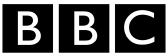




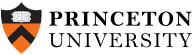
Your files are in safe hands
Zamzar has converted over 510 million files since 2006
For every 10,000 files converted on Zamzar, we'll plant a tree. By using Zamzar you are helping to make a difference to our planet
We're committed to regular charitable giving. Each month we donate at least 2% of our company profits to different charities
From your personal desktop to your business files, we've got you covered
We offer a range of tools, to help you convert your files in the most convenient way for you. As well as our online file conversion service, we also offer a desktop app for file conversions straight from your desktop, and an API for automated file conversions for developers. Which tool you use is up to you!
Want to convert files straight from your desktop?
Get the AppFully integrated into your desktop
Convert over 150 different file formats
Convert documents, videos, audio files in one click
Need conversion functionality within your application?
Explore the APIOne simple API to convert files
100s of formats for you to choose from
Documents, videos, audios, images & more...
Why choose Zamzar?
With Zamzar, file conversions are easy, reliable and convenient, so you can quickly convert your documents, images, videos, and more, to the formats you need. With faster downloads of converted files, and friendly and helpful support when you need it, you'll have everything you need to work with your files.
Quick
We’re always trying to improve the file conversion speeds. That’s why we've recently added real-time conversion, which means you no longer need to enter your email to get your converted file.
No Software Required
Zamzar supports over 1100 file-conversion types, meaning you won't need to download any software to convert a file ever again.
Available 24*7
You can convert files at any time, as the site is available each and every day of the year.
User Experience
We’re always striving to make our service better, which is why we revamped our homepage and have added more conversion types.
Tools to suit your file conversion needs
You'll find all the conversion and compression tools you need, all in one place, at Zamzar. With over 1100 file-conversion types supported, whether you need to convert videos, audio, documents or images, you'll easily find what you need and soon have your files in the formats and sizing that work for you.
XLS Document Format XLS Converter
The XLS file format was developed by Microsoft for its Excel spreadsheet program. XLS is a binary spreadsheet format that can include cell data and formulas, as well as charts and macros. Excel is one of the most popular software programs for recording, organising, calculating and analysing data. It’s often used for budgeting and reporting.
Microsoft introduced the new XLSX format for Excel in 2007, to replace XLS. However, you can still open XLS files in newer versions of Excel, as well as saving XLSX files into this older format. Excel is part of Microsoft’s Office suite, which is available as a one-off software purchase or an Office 365 subscription. Other spreadsheet programs that can usually open XLS files include Google Sheets, Apple Numbers and LibreOffice Calc.
Related Tools
CSV Document Format CSV Converter
CSV is a type of file for saving spreadsheet data which is recognised by almost all spreadsheet programs. CSV stands for ‘comma separated values’, and if you open a CSV file outside a spreadsheet program, you will see plain text with the data separated, usually by commas, semi-colons, or quotation marks. If you open that same CSV file in a spreadsheet program like Microsoft Excel, Apple Numbers, Google Sheets or LibreOffice Calc, each separated piece of data should then be transferred into an individual cell.
Because CSV files are recognised by almost all spreadsheet programs, they are used as a simple way to export data or transfer it between different programs. However, CSV is a plain text format, so CSV files cannot include advanced spreadsheet functions like charts, formulas, filters, or formatting. There is also not currently a universal open standard for all CSV files.
Related Tools
How to convert a XLS to a CSV file?
- 1. Choose the XLS file that you want to convert.
- 2. Select CSV as the the format you want to convert your XLS file to.
- 3. Click "Convert" to convert your XLS file.
Convert from XLS
Using Zamzar, it is possible to convert XLS files to a variety of other formats:
XLS to BMP XLS to CSV XLS to GIF XLS to HTML XLS to HTML4 XLS to HTML5 XLS to JPG XLS to MDB XLS to NUMBERS XLS to NUMBERS09 XLS to ODS XLS to PDF XLS to PNG XLS to RTF XLS to TIFF XLS to TXT XLS to XLSX XLS to XMLConvert to CSV
Using Zamzar, it is possible to convert a variety of other formats to CSV files:
NUMBERS to CSV NUMBERS.ZIP to CSV ODS to CSV PDF to CSV WKS to CSV XLR to CSV XLS to CSV XLSX to CSVFrequently asked questions
If you've got any questions about converting or compressing files with Zamzar, we're happy to help! We've answered a few commonly-asked questions below, to get you started, and you can find out more information about file conversion and compression with Zamzar, in our Help centre.
It’s easy to convert a workbook to a CSV file using online conversion tools like Zamzar, or by opening an XLS file using Excel and saving it as ‘CSV’. To open Excel, you would need to have the software on your machine or online access to Microsoft Office 365. If you have a Google account, you can also import the XLS file into Google Sheets, then convert it. If you have multiple files to convert, then a trusted conversion tool like Zamzar will save you time, compared to converting manually with Excel or Google Sheets.
Using Zamzar’s online tool, it’s easy to convert all XLS worksheets in a document to CSV [SD1] format in one go, without losing any data. The problem with using the ‘Save As’ function in Excel, is that you can sometimes lose data, you can only convert the worksheet you have open, and it also might not transfer special characters or other data.
Zamzar’s website has a three-step conversion tool – you just upload one or more XLS files, click to convert them, and download your CSV files without any data loss.[SD2]
While you can use the ‘Save As’ function in Excel to create a CSV file, you might not have access to Microsoft Office to open the original Excel files. With Zamzar, you don’t need to open an Excel file to convert it to CSV. You can convert multiple XLS files to CSV without opening them – you don’t even need to have access to Microsoft Office. There are just three steps – upload your XLS spreadsheet to Zamzar’s free conversion tool, click to convert it, then download your new CSV file.
Zamzar’s online tool lets you quickly convert multiple Excel sheets to CSV without you losing any data. It saves you manually opening and converting each document and worksheet to CSV with Microsoft Office or Google Sheets. On the Zamzar website, you can upload multiple Excel files, click to convert them, then download your CSV files in real time.
Zamzar is a really quick way of converting Excel to CSV. It’s an online three-step conversion tool. Just upload an XLS file, choose CSV as the format to convert to, and click ‘Convert Now’ – you’ll get your new CSV file in seconds without losing any data or downloading any software. Alternatively, you can use the ‘Save As’ function in Excel, or convert the file with Google Sheets, but this may be time consuming if you have more than one file to convert.