MP4 to MP3
Convert MP4 to MP3 online and free
Step 1 - Select a file(s) to convert
Drag & drop files
Max. file size 50MB (want more?)
How are my files protected?
Step 2 - Convert your files to
Or choose a different format
Trusted by employees at these brands
Employees of some of the world's most well-known brands rely on Zamzar to convert their files safely and efficiently, ensuring they have the formats they need for the job at hand. From global corporations and media companies, to respected educational establishments and newspaper publications, employees of these organisations trust Zamzar to provide the accurate and reliable conversion service they need.

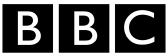




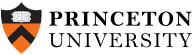
Your files are in safe hands
Zamzar has converted over 510 million files since 2006
For every 10,000 files converted on Zamzar, we'll plant a tree. By using Zamzar you are helping to make a difference to our planet
We're committed to regular charitable giving. Each month we donate at least 2% of our company profits to different charities
From your personal desktop to your business files, we've got you covered
We offer a range of tools, to help you convert your files in the most convenient way for you. As well as our online file conversion service, we also offer a desktop app for file conversions straight from your desktop, and an API for automated file conversions for developers. Which tool you use is up to you!
Want to convert files straight from your desktop?
Get the AppFully integrated into your desktop
Convert over 150 different file formats
Convert documents, videos, audio files in one click
Need conversion functionality within your application?
Explore the APIOne simple API to convert files
100s of formats for you to choose from
Documents, videos, audios, images & more...
Why choose Zamzar?
With Zamzar, file conversions are easy, reliable and convenient, so you can quickly convert your documents, images, videos, and more, to the formats you need. With faster downloads of converted files, and friendly and helpful support when you need it, you'll have everything you need to work with your files.
1100+ File-conversion Types Supported
With over 1100 file-conversion types supported, you won't need to go anywhere else to convert your files.
Fast Downloads
Zamzar has been around since 2006, and in that time we have worked day and night to make sure your files get converted as quickly as they possibly can.
Help is on Hand
We have X (formerly Twitter), Facebook and Instagram pages, where you can always ask us a question and our social media team will help you out.
Highly Reliable
We operate with a dedicated support team to help you if you ever face an issue.
Tools to suit your file conversion and file compression needs
You'll find all the conversion and compression tools you need, all in one place, at Zamzar. With over 1100 file-conversion types supported, whether you need to convert videos, audio, documents or images, you'll easily find what you need and soon have your files in the formats and sizing that work for you.
MP4 Video Format
MP4 Converter
MP4, sometimes called MPEG4, is one of the most common video formats. MP4 was developed to be easily played and shared. It was originally developed by the Moving Picture Experts Group (MPEG) but has become an ISO standard, meaning that it’s now maintained by the International Organisation for Standardization. As MP4 is a standardised format, it will normally play easily on most devices and media players, including Windows Media Player, QuickTime, and VLC. MP4 is usually the preferred format for uploading videos to YouTube, Vimeo or other websites.
MP4 videos are made up of video and audio elements that are compressed separately. The video part is usually compressed with MPEG-4, and the audio is usually compressed using AAC, which is the audio format associated with iTunes. Because both file elements are compressed, MP4s normally have a smaller file size than many other video formats, but still maintain relatively high quality for sharing online.
Related Tools
MP3 Audio Format
MP3 Converter
MP3 is the most common format for storing and playing digital music. It’s short for ‘MPEG-1 Audio Layer 3’, and it was developed in the early 1990s as a way of compressing audio to create smaller files that could be easily shared and stored without losing too much sound quality.
MP3 is a universal format maintained by the International Office for Standardization (ISO). MP3 tracks will play on almost any device and with most media players, including Windows Media Player and Apple Music. Digital music took off in the 1990s and 2000s, and many users used media players to ‘rip’ CDs, or download tracks from sites like Napster, turning MP3 into the most common audio format. Because MP3 uses ‘lossy’ compression that can’t be reversed, some music listeners prefer to use other formats such as FLAC, even if the file sizes are bigger.
Related Tools
How to convert a MP4 to a MP3 file?
- 1. Choose the MP4 file that you want to convert.
- 2. Select MP3 as the the format you want to convert your MP4 file to.
- 3. Click "Convert" to convert your MP4 file.
Convert from MP4
Using Zamzar, it is possible to convert MP4 files to a variety of other formats:
MP4 to 3GP MP4 to 3G2 MP4 to AAC MP4 to AC3 MP4 to AVI MP4 to DOC MP4 to DOCX MP4 to DVD MP4 to FLAC MP4 to FLV MP4 to GIF MP4 to IPAD MP4 to IPHONE MP4 to IPOD MP4 to JSON MP4 to MOV MP4 to MP3 MP4 to MPG MP4 to OGG MP4 to PDF MP4 to SRT MP4 to TSV MP4 to TXT MP4 to VTT MP4 to WAV MP4 to WEBM MP4 to WMV MP4 to YOUTUBEConvert to MP3
Using Zamzar, it is possible to convert a variety of other formats to MP3 files:
264 to MP3 3G2 to MP3 3GA to MP3 3GP to MP3 3GPP to MP3 AAC to MP3 AC3 to MP3 AIFC to MP3 AIFF to MP3 AMR to MP3 APE to MP3 ASF to MP3 AVI to MP3 AZW to MP3 AZW3 to MP3 CAF to MP3 CBC to MP3 CBR to MP3 CBZ to MP3 CHM to MP3 DOC to MP3 DOCX to MP3 EPUB to MP3 F4V to MP3 FB2 to MP3 FLAC to MP3 FLV to MP3 GVI to MP3 LIT to MP3 LRF to MP3 M2TS to MP3 M4A to MP3 M4B to MP3 M4R to MP3 M4V to MP3 MIDI to MP3 MKV to MP3 MOBI to MP3 MOD to MP3 MOV to MP3 MP4 to MP3 MPG to MP3 MTS to MP3 ODT to MP3 OGA to MP3 OGG to MP3 PDB to MP3 PDF to MP3 PML to MP3 PRC to MP3 PUB to MP3 RA to MP3 RAM to MP3 RB to MP3 RM to MP3 RMVB to MP3 TCR to MP3 TS to MP3 TXT to MP3 VOB to MP3 WAV to MP3 WEBM to MP3 WMA to MP3 WMV to MP3 WPD to MP3 WPS to MP3Frequently asked questions
If you've got any questions about converting or compressing files with Zamzar, we're happy to help! We've answered a few commonly-asked questions below, to get you started, and you can find out more information about file conversion and compression with Zamzar, in our Help centre.
You can open your MP4 file in most media players, including Windows Media Player, Apple QuickTime Player, VideoLAN VLC Media Player and MPlayer. If you’re struggling to open your MP4 file, you can simply use Zamzar’s converter tool to convert it to a different video format.