Troubleshooting common issues in DWG to PDF conversion
By the Zamzar content team Published 27 August 2024

There are many reasons you might want to convert your DWG files to PDF. Whether it’s to show architectural plans to a client for signoff, to share engineering blueprints with a colleague for review, or to secure confidential designs with watermarking before distribution to third parties, having your DWG files in PDF format can make your workflows more efficient.
Converting your DWG designs to PDF format, however, isn’t always as straightforward as you’d like. You might have problems converting AutoCAD to PDF, or discover issues with the converted PDF file, such as excessive file size, mismatched fonts, or problems with layers and scaling. The good news is that you’re likely not the first person to have these issues, and there will be ways to solve them and get the accurate PDF files you need.
In this article, we take a look at some of the common AutoCAD DWG to PDF issues you might encounter, and discuss the solutions you can apply so that you can get back to work quickly.
Key takeaways
-
While DWG files are popular with designers, architects, engineers, and more, they can be difficult to share with others.
-
Converting a DWG file to a PDF offers several advantages, including making sharing files easier.
-
Using a high-quality file conversion service like Zamzar is a simple way to convert DWG files to PDF.
-
Occasionally there can be issues with a converted PDF file, but it’s usually easy to troubleshoot these issues with a few simple steps.
Table of Contents
- Understanding DWG to PDF conversion
- Preparing your DWG files for conversion
- Common AutoCAD DWG to PDF problems and their solutions
- Choosing the right conversion tool
- Conclusion: Final thoughts on troubleshooting common AutoCAD DWG to PDF issues
- Learn more
Understanding DWG to PDF conversion

DWG files are usually created using specialist computer-aided design software, such as Autodesk’s AutoCAD application. The file format is used to store 2-dimensional or 3-dimensional technical drawings, such as blueprints, floor plans and machinery prototypes, making it a popular choice for architects, engineers, designers and students.
Although DWG files can be easily opened with certain CAD software programs, they can’t be opened by the usual free apps that come packaged with computer operating systems. In addition, the CAD programs needed can be costly to purchase and can take up a large amount of disk space on a computer. This makes sharing DWG files with others much more difficult, as the recipient would need the right software to review the files.
PDFs offer a functional alternative. They’re easily viewable, as most devices come with a built-in PDF reader, and they have standardised formatting to display contents in a standard way regardless of the viewing device. You can also add permission passwords or watermarks to PDF files, to secure proprietary designs before sharing the files.
It’s easy to convert DWG files to PDF format. Zamzar’s online file conversion service is a tool you can use for this - it takes just a few clicks to upload and convert your files. You can then view the converted PDF files, or send them on to colleagues or clients, confident they’ll be seeing the same designs you do.
Converting DWG to PDF makes it possible to view, share or send design files with any device.
Preparing your DWG files for conversion
Although most DWG files can be converted successfully as they are, it can be worth taking a moment or two to clean and optimise the files before conversion, especially if they contain complicated designs and multiple layers. This can help prevent any issues with the converted files.
Things to consider include;
-
Removing any unnecessary objects or layers in the file
-
Checking for corrupt data or visual errors in the designs
-
Reducing the file size
-
Adjusting the file resolution to ensure clarity of images
Our article on optimising your DWG files for PDF conversion provides more helpful advice on things you can do to prepare your files. It also contains information on how you can optimise your files if you don't have access to AutoCAD software.
Common AutoCAD DWG to PDF problems and their solutions
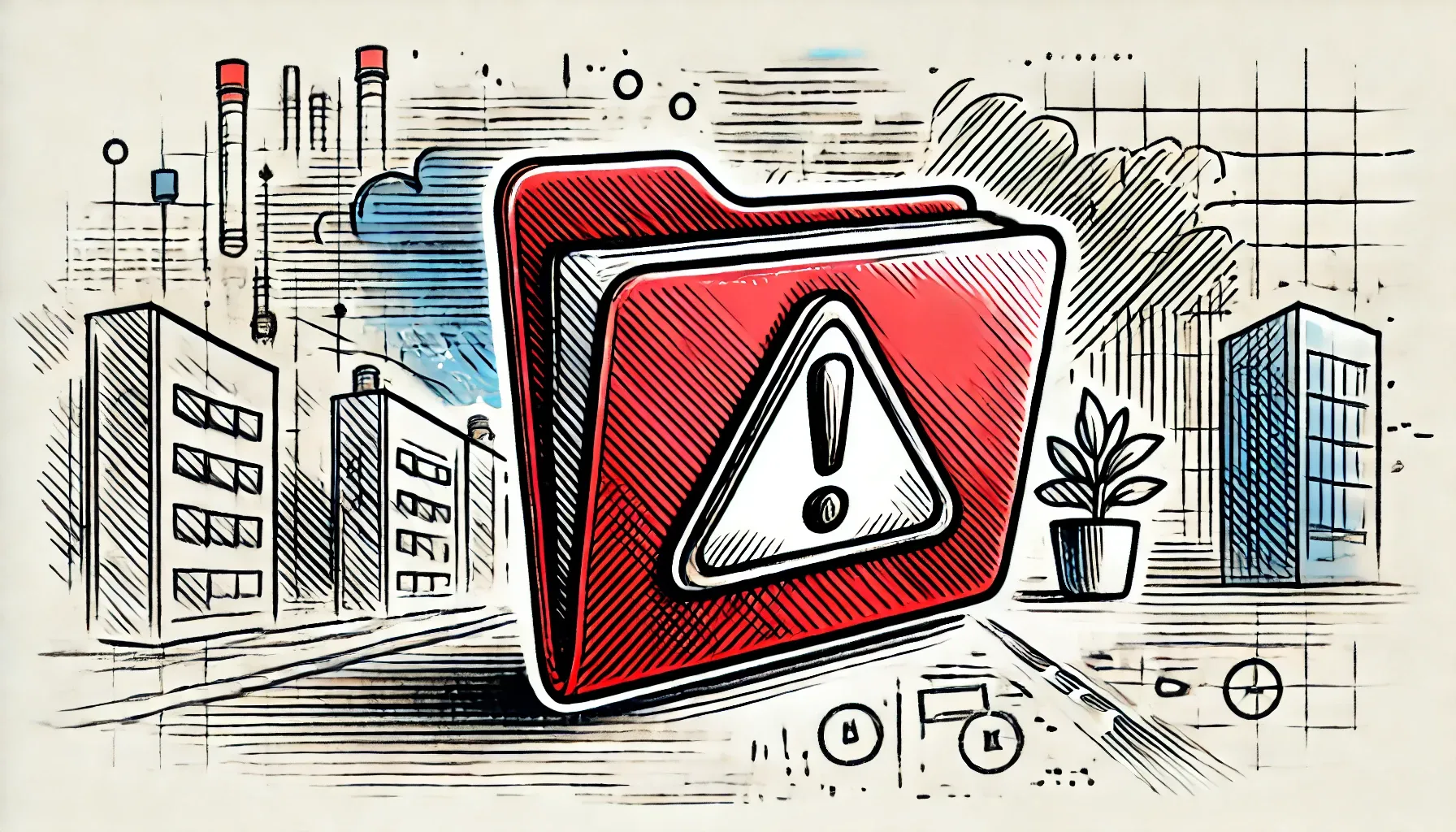
Even with the best preparation, occasionally there can be issues when converting DWG to PDF. Let's take a look at some of the most common DWG to PDF errors you may face, and what you can do to solve them.
AutoCAD DWG to PDF text problems
A common issue when converting DWG files is seeing CAD to PDF font problems or other text issues. You might experience an issue if your file includes handwritten notes or typed text in a custom font, if the text is printed close together, or if the text overlaps other design elements. Here’s how to handle these issues:
-
Handwritten notes: To ensure notes are readable in the converted PDF file, replace handwritten notes with typed text in the original DWG file before converting it to PDF.
-
Text in a custom font: If your DWG file contained text with custom fonts, then these might not be supported in the converted PDF file and the fonts may be substituted with standard font types. This can result in missing or incorrect symbols and characters, making text illegible. To resolve this issue, the best option is to ensure only standard fonts are used in your DWG file. Courier, Helvetica and Times-Roman are all accepted PDF fonts that could be used. Another alternative is to embed any custom fonts in the PDF file after conversion, so they are available with the file, regardless of the PDF viewer used.
-
Text printed too close together or overlapping other design elements: You would need to amend the original DWG file to resolve these issues. Ensure that text is well-spaced in the original design, and then convert the file to PDF again.
DWG layer and colour discrepancies
If the colours in your converted PDF don't match those in the original DWG file, this can be due to the export settings used for the DWG file. Open the original DWG file, check the correct colour profiles are being used and then re-export the file, before converting to PDF again. Similarly, if the PDF has missing or incorrect layers, then you would need to check the layer settings in the original CAD file, re-export the file, and then convert the new DWG to PDF.
PDF file size issues
If you've converted your DWG file to a PDF, only to find that the new file is too large to easily download, open or share, you have a couple of options. Zamzar offers a PDF compression service that can reduce the size of the file while still maintaining file quality, so you could use this to reduce your PDF file size. Alternatively, you could edit the original DWG file to remove unnecessary layers and objects that could be contributing to a larger file size, and then convert the file again.
DWG to PDF scale problems
Issues with the scaling of design elements in your file are another problem you might face when converting DWG files. Once again, this problem can often be traced back to settings in the original DWG file, so you’d need to check and amend these as needed. Once you’ve converted the DWG file again, it's worth manually checking the scaling in the PDF file, to be sure everything is as you need it.
Missing elements or corruption
When you convert a DWG file to a PDF, check to make sure that all design elements have been included in the new file. Missing elements or corruption is usually due to an issue with the original DWG file, and can be fixed by checking and cleaning that file, re-exporting it as a DWG, and then converting it again to PDF. A corrupt PDF file could also be due to errors with the conversion process, so always be sure to use a reputable conversion tool.
Software and compatibility issues
Some conversion issues can be caused by using a conversion tool or software application that doesn’t fully support all DWG features or isn't compatible with DWG files produced by the latest AutoCAD versions. Choosing a conversion tool with up-to-date software ensures you’ll get the best result when converting your DWG file to PDF.
Security concerns
Not all conversion tools are equal, especially when it comes to security and data privacy. For example, ProfiCAD’s online viewer allows you to open a DWG file and export it as a PDF. However, according to its Terms of Use, files are transmitted over an unsecured internet connection and should be considered publicly viewable - not what you want when you’re processing proprietary designs and confidential business data. Other tools don’t allow you to delete files once processed.
To prevent issues later, make sure that the file conversion tool you choose has rigorous security procedures, gives you control over your files and personal data, and has transparent privacy policies so that you know how your data is being handled and stored. Zamzar’s online conversion service employs a number of security measures, including encrypting data during upload and download, protecting your files from unauthorised access.
Time-consuming conversion processes
If you’re a designer or design student who often collaborates with others on designs, you may find yourself frequently using a DWG file converter. If the process is cumbersome or time-consuming, this can disrupt your workflow. To ensure speedy conversions, choose a reputable conversion software that offers fast processing times, check you have good internet upload and download speeds, and take advantage of handy conversion tool features like batch processing of multiple files. It’s also worth removing any unnecessary layers or detailing from your original DWG file, as the more complex the file, the longer it will take to be converted.
For developers looking to convert DWG files to PDF on a regular basis, then Zamzar’s API may be a good solution, allowing you to automate the file conversion process.
Choosing the right conversion tool
Some AutoCAD DWG to PDF issues can be prevented simply by selecting the right conversion tool.
Here are a few things to consider when looking for a suitable application:
-
Downloaded software vs. online tool: Downloaded software can take time to install and take up disk space on your device. You’d also need to ensure it was compatible with your computer’s operating system, as some solutions are only available for Windows and not macOS, or vice versa. Online conversion tools can be quicker and more convenient, but do check their security and privacy policies meet your needs.
-
High-quality conversions: Choose an application that will offer you the best results when converting to PDF. Some tools offer a limited free service or a free trial to allow you to test the conversion quality before committing. Checking customer reviews can also provide a helpful guide to the quality of the service.
-
User-friendly application: Complex tools can have a steep learning curve, so look for something that’s easy for you to get started with.
-
Up-to-date software: In order to convert DWG files created by different versions of CAD software, ensure the conversion tool is up to date. If you use downloaded software, regularly check for software updates to ensure you are using the latest version of the program.
-
Batch conversion: If you’re going to be converting more than one DWG file, a tool that offers batch conversion of multiple files is ideal and can save you significant time later.
Zamzar’s online conversion tool is a great option for converting your DWG files to PDF. There’s no software to download, and all files are processed securely to keep your data safe. The application provides high-quality conversions, with handy features like batch conversion and easy file-sharing options to speed up your workflow and improve project collaboration. There’s no steep learning curve - just a straightforward online tool that lets you convert your files in just a few clicks.
Simply visit Zamzar’s website, upload the DWG file you’d like to convert, choose the type of file you’d like to convert it to, and then click ‘Convert Now’. You can then download your converted PDF file, ready for you to use or share with others.
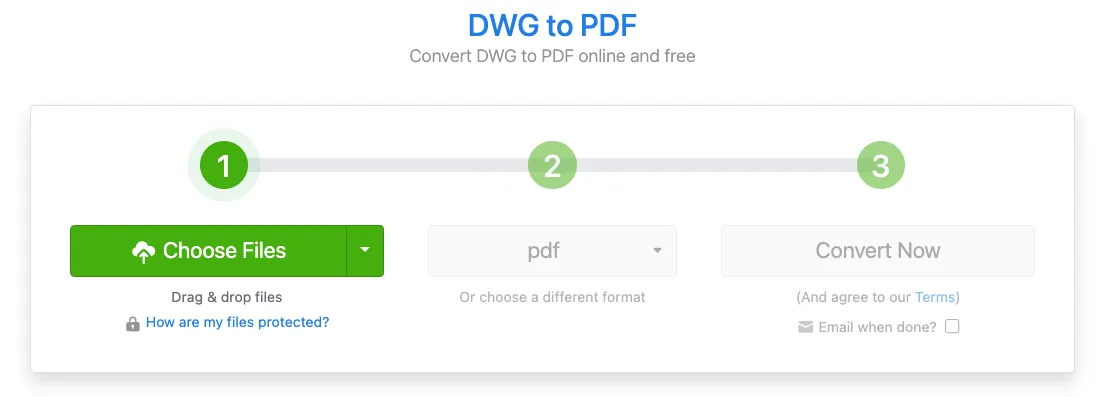
Conclusion: Final thoughts on troubleshooting common AutoCAD DWG to PDF issues
Whatever the reason for converting DWG to PDF, discovering issues with the converted file can cause frustration and unnecessary delays. Some DWG to PDF errors can be resolved by ensuring the correct export settings when saving the original DWG file. However, other issues may depend on the conversion tool you choose to use. Selecting a reputable DWG-to-PDF file converter is important for high-quality output files and smooth workflows.
Zamzar makes it easy to convert your files to quality PDF documents. The online service and simple interface mean you can convert files from wherever you are in just a few moments, with useful features like batch conversion to increase your productivity. Up-to-date software ensures the best quality PDF files, and rigorous security protocols provide peace of mind that your confidential files are being handled securely. For an efficient workflow when working with DWG files, Zamzar is a sensible choice.
Convert your DWG to PDF with Zamzar today