We've put together some tools to make converting files with Zamzar even easier:
Zamzar Developer API

What is this?
Our file conversion API allows you to perform the same file conversions we enable on our website from within your own programs, applications and websites.
You can use our sample code to begin performing complex file conversions in minutes. The API supports over 1,100 file conversions and we offer sample code, which you can copy and paste, for PHP, Ruby, Python, Node.js, Java, C# and Bash scripts.
How do I use it?
You can start using the API within minutes:
- Sign up for a free test account at our dedicated file conversion API site.
- Grab the code to convert your files from our comprehensive getting started guide.
- Add the code to your application - start offering complex file conversions right from within your own website or app.
Zamzar Email Conversions
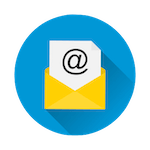
What is this?
Email conversions are a way of converting files directly from your email account without needing to use the Zamzar website. This can be useful if you need to convert files from a mobile device or if you get a file you can’t open sent to your email account.
How do I use it?
To convert a file via email with Zamzar, just:
- Attach the files you want to convert to a new email, or forward an existing email. (You can attach as many files as you want, provided they are each below our size limits).
- Send the email to
format@zamzar.com(where format is the name of the file format you want to convert to).
For example, to convert a PDF file into a Word document (DOC file), just email your PDF file to doc@zamzar.com.
You can read our blog post announcing this tool or look at detailed instructions about how to use email conversions.
Zapier Integration
What is this?
Zapier is a productivity tool that seamlessly connects over 1,300 business apps, such as Gmail, Slack, and Mailchimp. Zapier helps to automate routine processes and repetitive tasks without the need for coding or technical resources.
You can use Zapier to connect the Zamzar file conversion API to any of these apps. For example, perhaps you want to automatically convert files added to a Dropbox folder into a different format, or convert new Gmail emails to PDF for archiving. Using Zamzar and Zapier you can, through a simple point-and-click interface!
How do I use it?
- Check out our dedicated Zapier help guide for instructions on getting started including a selection of integration templates.
- Visit the Zapier app guide for more information on creating and managing workflows.
We also have a dedicated integration page on Zapier.
Make Integration
What is this?
Make is a visual platform that lets you design, build, and automate anything–from simple tasks to complex workflows—in minutes. With Make, you can send information between Zamzar and thousands of apps to convert different file formats. It’s fast and easy to use, visually intuitive, and requires zero coding expertise. Data can be moved between apps without the need for coding or technical resources helping you to simplify your business processes.
For example, perhaps you want to automatically monitor and convert new files in a specific OneDrive folder and then save the converted files to Dropbox. Using Make and the Zamzar API, you can!
How do I use it?
- Check out our dedicated Make help guide for more information including templates for popular integrations.
- Visit the Make app guide which shows a step-by-step guide for using the Zamzar integration.
We also have a dedicated integration page on Make.
Zamzar Web Browser Button
What is this?
The Zamzar web browser button is for your web browser bookmarks toolbar. Use it to convert files from all your favourite websites at the click of a button.
How do I get it?
To install the Zamzar web browser button, just:
- Make sure your bookmarks toolbar is visible in your browser.
- Simply drag the button below onto your bookmarks toolbar
How do I use it?
On any other website, if you click the button, Zamzar will auto-detect if any files on the page can be converted and highlight them on that page for you - you can then click a button to convert them.
